- Print
- DarkLight
- PDF
Modules are the building blocks of workflow that are designed for specific customer engagement. Canvas provides the option of using the following four modules to help aid a seamless engagement with the customer. They are categorized into four main types, each serving distinct purposes:
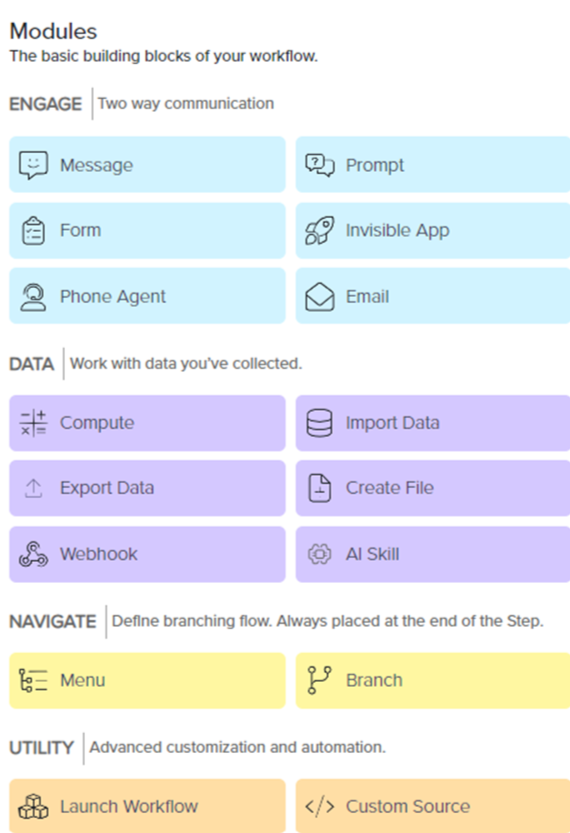
Engage: Enables two-way communication
Data: Manages and processes data
Navigate: Guides the workflow's direction
Utility: Offers tools for advanced customization and automation
Module Management
Add Module
Follow the below steps to add the modules to the step:
Select the applicable module from the module categories.
Insert the module into the Inspector Panel by dragging and dropping or double-clicking the module.
Click the module to open the configuration page.
Delete Module
Follow the below steps to delete the modules from the step:
Click the Delete
.png) Icon.
Icon.Select Yes, Delete module.
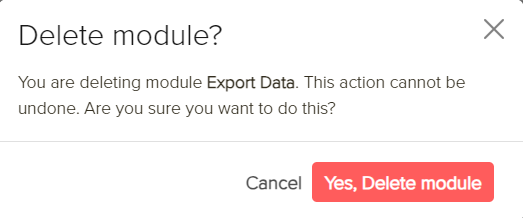
Reposition Module
Follow the below steps to reposition the module inside a step:
Click the Drag Handle
icon on the module.
Move the module to the applicable position inside the step.
