- Print
- DarkLight
- PDF
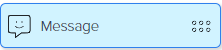
Use the Message module to notify a customer with a message without their return input. In the context of a text (SMS) context, a message will be sent to the end-user and the workflow will continue to the next connected module.
However, within Invisible App, this message can be formatted using supported HTML tags for a better user experience. End-user will need to click the Next button to continue the engagement flow.
The Welcome Module is the default message module and will be the first module of your workflow. This module cannot be deleted, but you can modify the message configuration.
To add a Message Module, drag-drop to the Inspector Panel and click to configure. You can use this module to configure the following options:
.png)
Select Channel to communicate - The current version of Flow Builder supports only the SMS channel. Use {{ keys to reference a specific tag in a message. Select the SMS channel to send an SMS message in the flow to another contact.
Select a Recipient phone number to send the message of communication.
Select Add delay before the next module and specify a duration in seconds to configure a wait time before the workflows to the next module. This helps regulate the messages to the user at a comfortable interval.

.png)