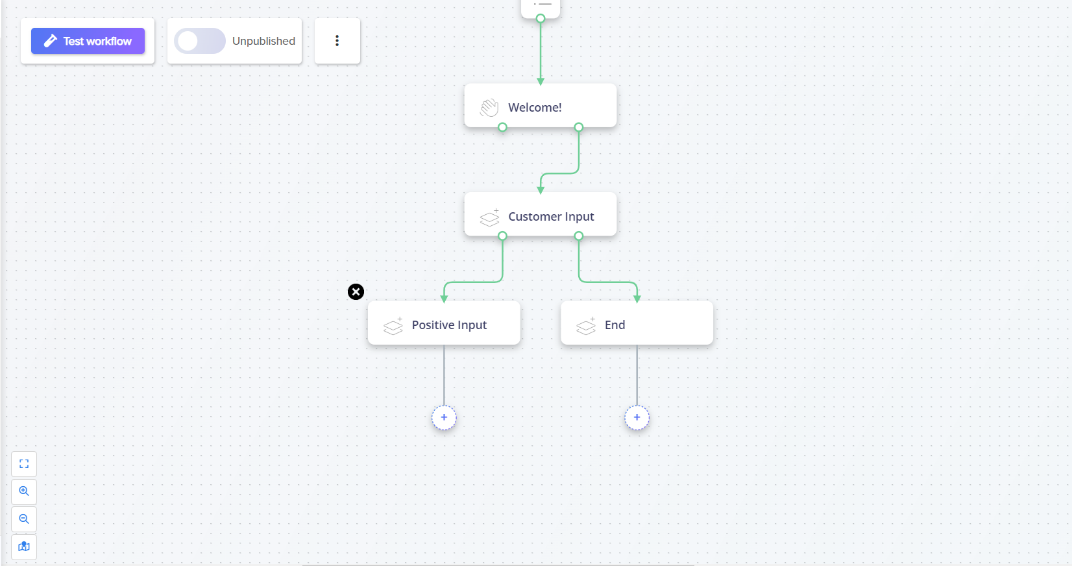- Print
- DarkLight
- PDF

The Menu module provides the option to define the flow of the steps based on specific user input. This option enables you to design how the workflow navigates or branches out based on specific user engagement scenarios and to branch out from a linear workflow of an engagement.
To create an additional branch, follow the steps below:
Drag and drop the Menu module into the Inspector Panel or double-click the module.
Click the Menu module to view the configuration page.
In the Menu title and description field, enter the applicable information.
From the Menu Options click Add Option and edit the step name.
From the Branch To option, select the module name where this step will flow to next. You can also click New Step at this juncture to create a new step and link the flow.
.png)
Use the Save User Selection section to create a tag if you want to add one and save the user input to the tags.
The Menu steps and branches will be displayed in the Canvas as shown below.
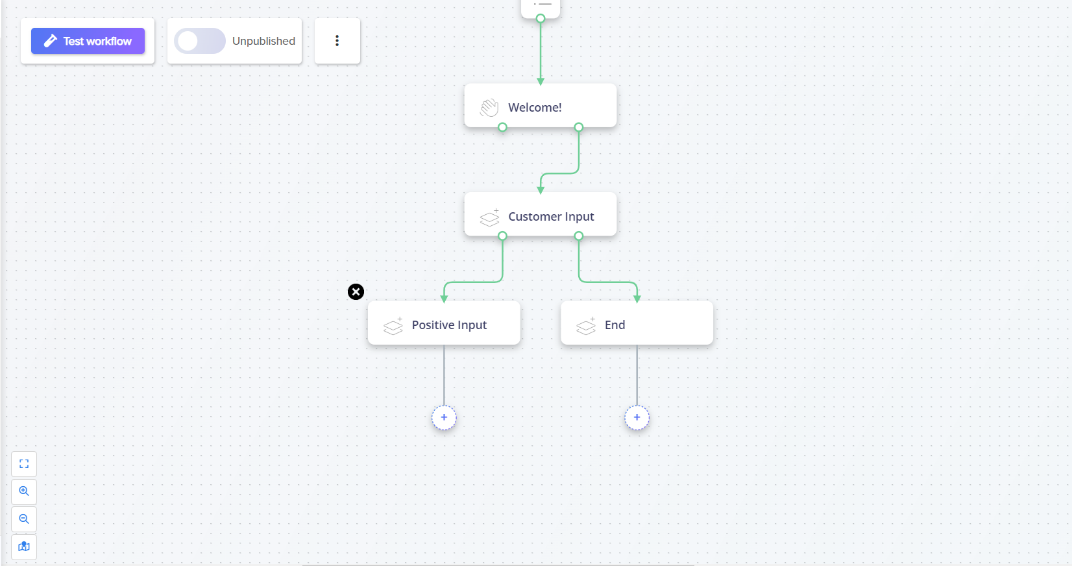

.png)