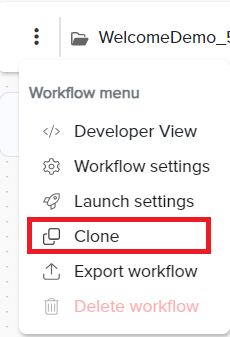- Print
- DarkLight
- PDF
Under the General tab, configure the workflow options.
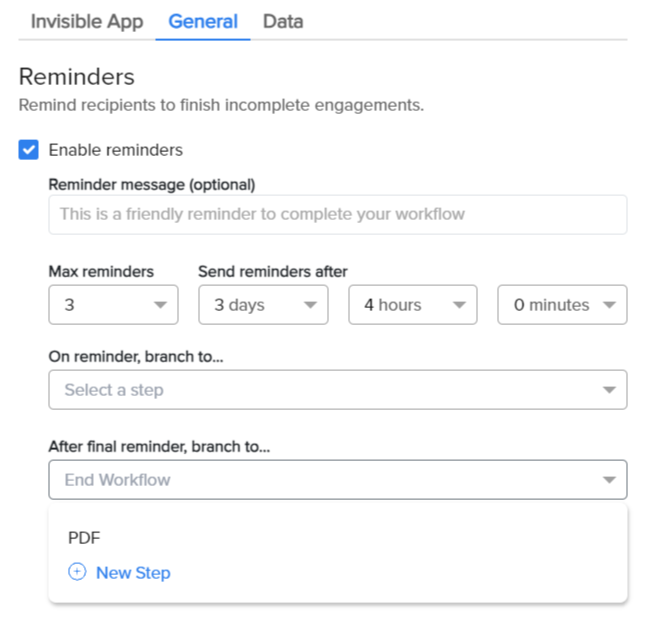
Reminders
Ensure to specify the following details:
Enable reminders: Select enable reminders for incomplete engagements.
Reminder message: Specify the message.
Max Reminders: Specify the maximum number of reminders from the drop-down. The maximum number of reminders is 5.
Send Reminder After: Specify the time of Day, Hours, and Minutes when the reminder will be sent to the user.
On Reminder, branch to:
Select the workflow to proceed with once a reminder is triggered.
To create a new step, click New Step.
After final reminder, branch to:
Select the workflow module to continue after the final reminder is triggered.
To create a new step, click New Step.
Language Translation
The Language Translation feature allows users to create synced read-only translations of their workflows into multiple languages. This ensures that all end-user-facing content is accessible in the selected languages, while edits are only allowed in the default workflow.
Click on the Select Languages button to open the Language Translation section. A dialog box will be displayed with all available languages in alphabetical order.
Note
The default language checkbox is selected and disabled by default to prevent deselection.
Check the boxes next to the languages you want to add for translation.
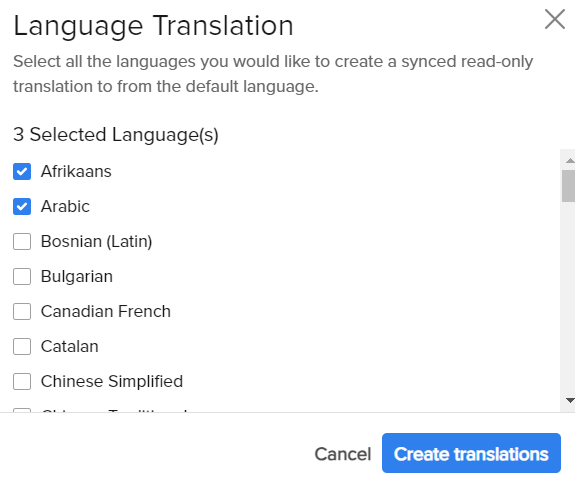
Once you have selected one or more languages, the Create Translation button will become enabled.
Click on Create Translation to initiate the translation process.
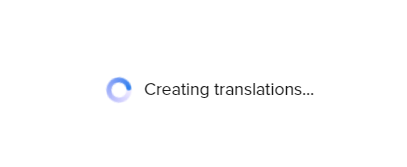
After the translation process is complete, a new Translations button will appear in the Canvas.
Click on the Translations to access a dropdown menu listing all selected languages.
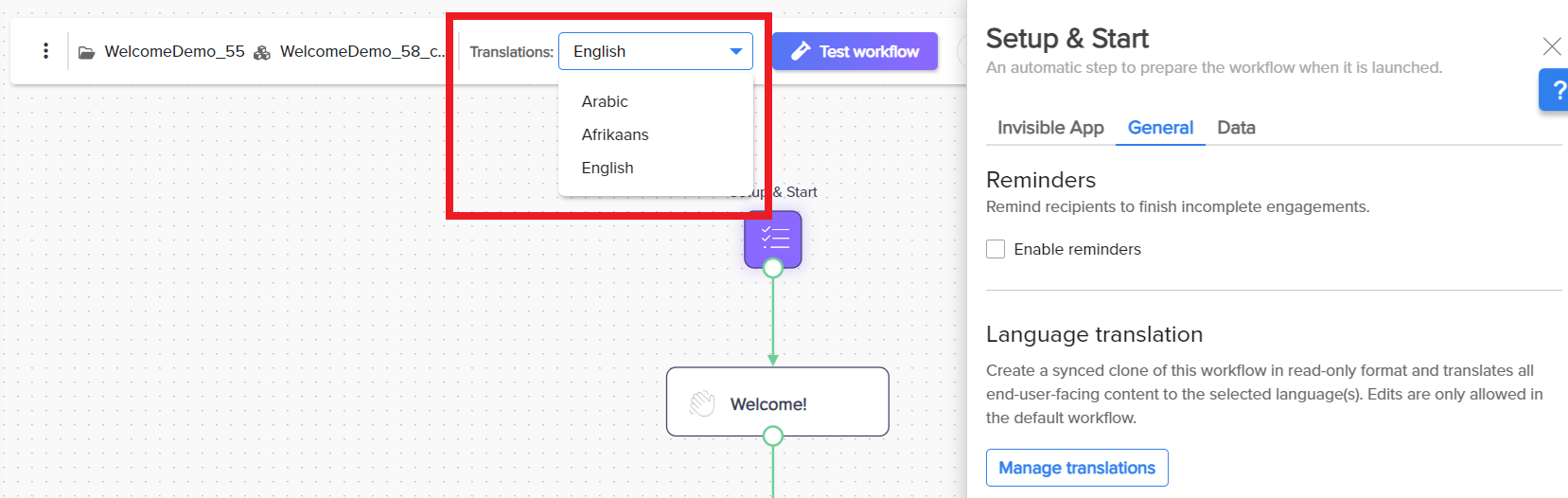
Each workflow will be available in read-only format in the selected languages.

Click Revert to English to make edits to the original workflow.
To update the list of languages, click Manage Translations. A dialog box will be displayed with all available languages in alphabetical order.
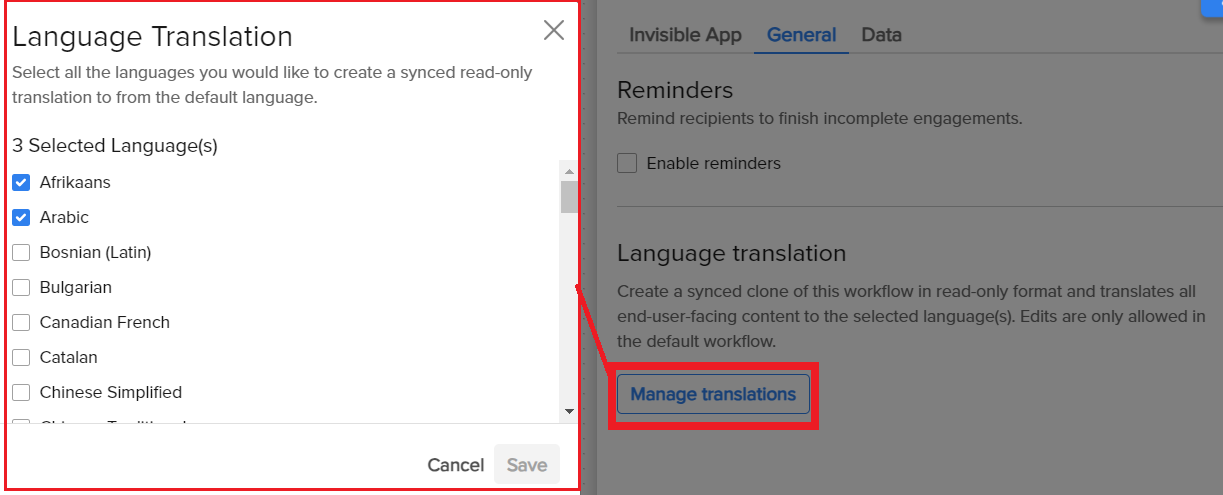
If you unselect all the other languages and click save, the Translations option will disappear from the Canvas.
Users can Clone read-only translated workflows to create editable versions in the selected language.
Ensure you are viewing a read-only translated workflow in the Canvas.
Click the More
 icon on the Canvas.
icon on the Canvas.Select the Clone
 icon to clone the translated workflow. The system will create an editable clone of the workflow.
icon to clone the translated workflow. The system will create an editable clone of the workflow.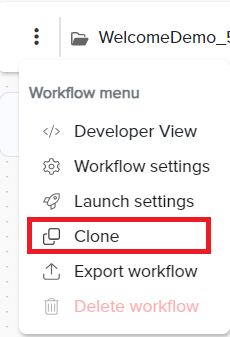
The default language of the cloned workflow will be the language it was viewed in when cloned.
Once launched, the campaign analytics of the cloned workflow displays user interactions in the Engagement History in the language they were conducted.

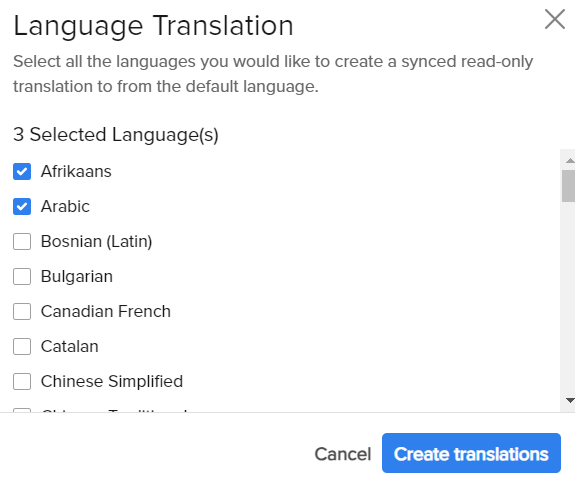
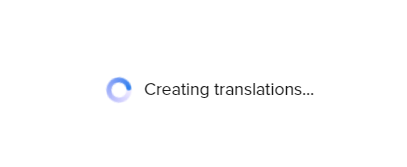
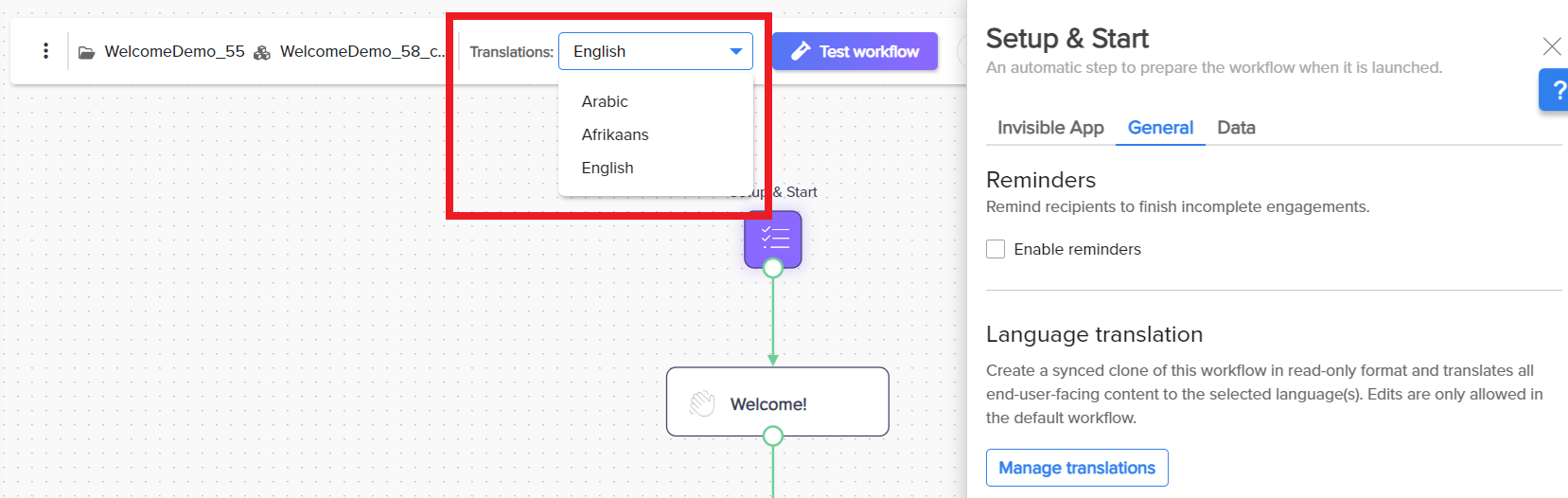

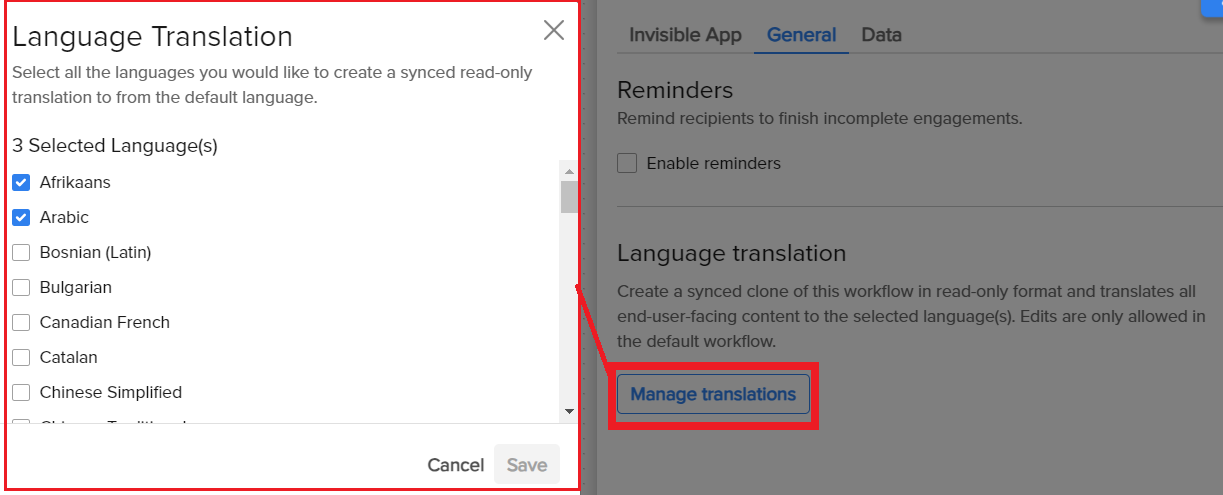
 icon to clone the translated workflow. The system will create an editable clone of the workflow.
icon to clone the translated workflow. The system will create an editable clone of the workflow.