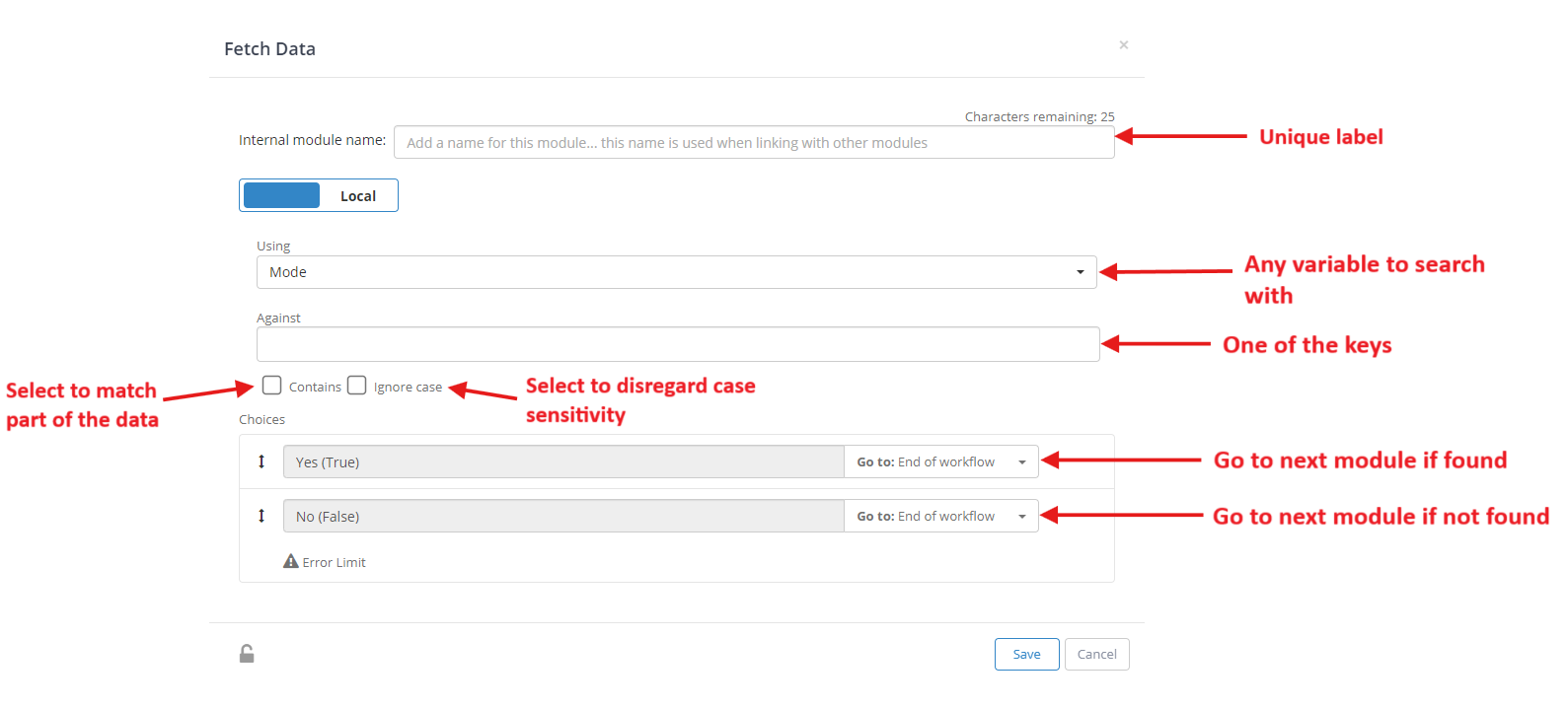- Print
- DarkLight
- PDF
Description
You can use the Fetch Data module to uniquely retrieve a row from your enterprise metadata or through an API call. Once a row matching your fetch criteria is identified, all other properties associated with that row are accessible to the ushur through the enterprise variable names.
.png)
Application
The Fetch Data module can be used to look up previously stored information. The metadata consists of one or more enterprise variables whose values are stored as a row in the metadata table. To perform a lookup, you must designate at least one variable as a key, which is used to uniquely identify one row of the metadata.
For example, in an insurance context, a customer’s policy number can be set as a key since each customer will have a unique policy number. Using it, you can use the Fetch Data module to look up that customer’s contact information and claim information.
Settings
Using the Fetch Data module to look up metadata tables.
First, create the relevant enterprise variables and keys on your Ushur dashboard
Create enterprise variables in the “Variables”.
To create keys, check off the variables that will have a unique value.
.png)
Before retrieving values from the metadata, you must first store metadata either through prior engagements or through manually uploading data through the Bulk Upload session.
You can then view all current data by clicking on the “Meta Data” tab in your Ushur dashboard. When you use the Fetch Data module, you are essentially retrieving one row of the metadata.
.png)
To customize a Fetch Data module, configure the following settings:
Label: The label uniquely identifies this module inside the Ushur.
Using: This is a variable that you use to search for data in the metadata.
Against: This variable should be an enterprise variable marked as a key.
Contains: Select to match part of the data using the Contains operator while querying metadata.
Ignore case: Select to disregard case sensitivity by enabling Ignore case during the query.
Choices: This will go to different modules depending on whether the data was found or not.
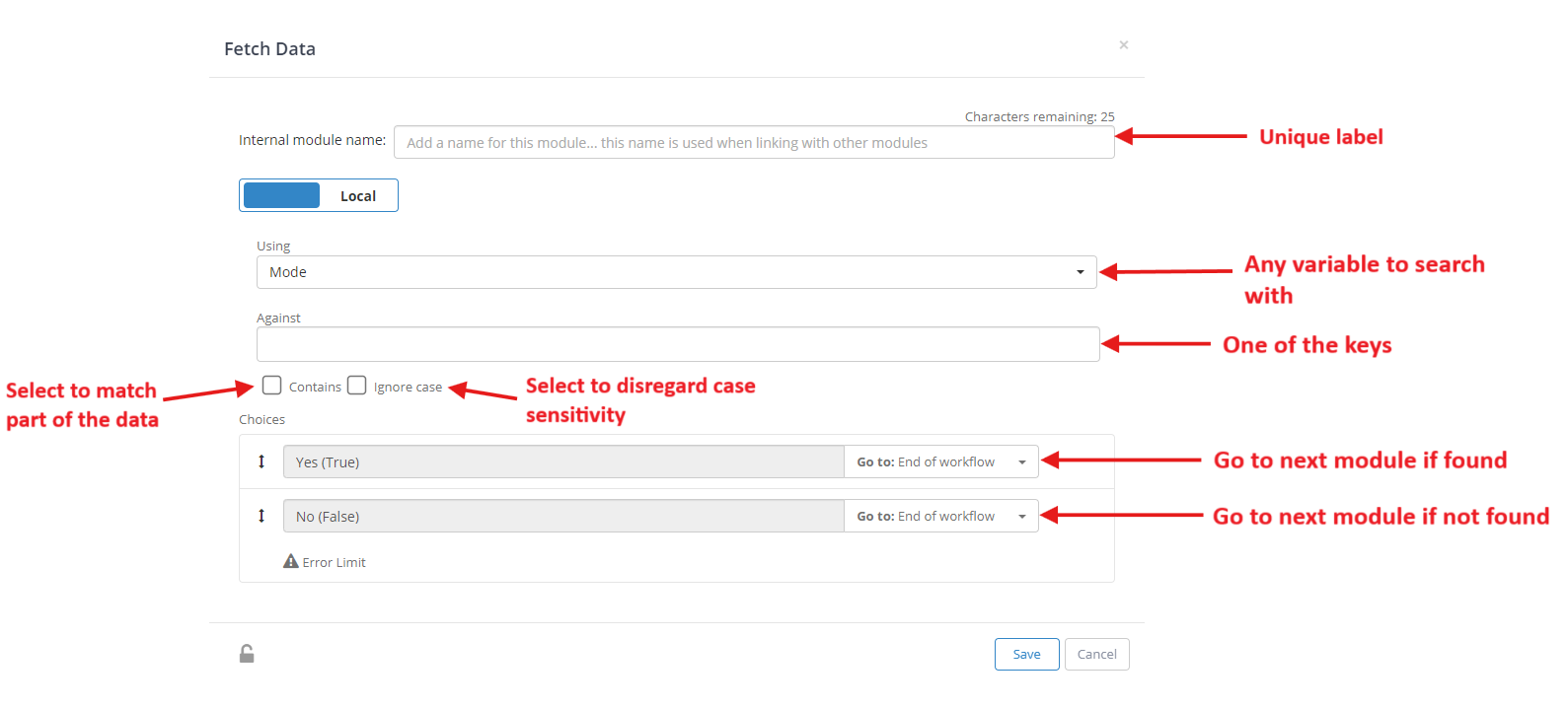
If a row is successfully found, you will be able to access all variables in that row of metadata by typing ‘@’ and the variable name.
Note
If you would prefer to look up data in an external database, toggle the blue switch to “Remote”, then configure the following settings:
Remote URL: API’s destination URL and HTTP method to be used
App context: Select an application context for the retrieved data to be stored in.
Headers/Parameters: You can use Key/Value pairs for the parameters and their values.
If you enter a variable as the value of a certain parameter, the variable will temporarily store the resulting value of the API call, which you can then use for further processing.

.png)
.png)