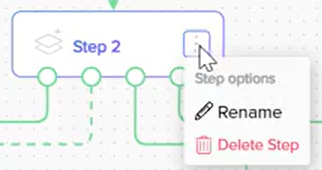- Print
- DarkLight
- PDF
Canvas 2.0 aims to simplify the workflow modules by introducing a stencil shape Step feature, which is a collection of modules. This feature helps to analyze multiple workflows, as it is grouped in easy-to-understand and repeated linear groups of modules, with a branch at the end. The layout of workflows is by nothing but groups of modules called steps. Each step is connected with a line that can be dragged and dropped, thus defining the connection or defining the connection in the inspector.
By default, the Welcome module step is displayed. You can create a series of linear steps.
To add a step, click the Connector
to view the Add Step option and click to insert a new step.
.png)
To create a step in between the existing steps, click on the line connector to view the following dialog box and select these options that are displayed in the dialog box:
.png)
Insert Step: Click the Insert Step option to create a new step linearly.
Delete branch: Click the Delete branch to delete a step branch.
Delete step name:
To delete a step, click the More
icon and select the Delete option.
.png)
Select Yes, Delete step to confirm the deletion.

Rename step name:
To rename a step, click the More
icon and select the Rename option.
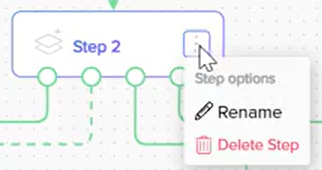
Enter the step name and click Enter.
Note
The step name should be unique. Duplicate step name cannot be entered.
A warning message alerts users if a duplicate step name is entered, preventing conflicts.
The “Welcome!” step remains non-editable.
You can now manage the modules within the workflows to design the elements and components of the workflow.

.png)
.png)
.png)