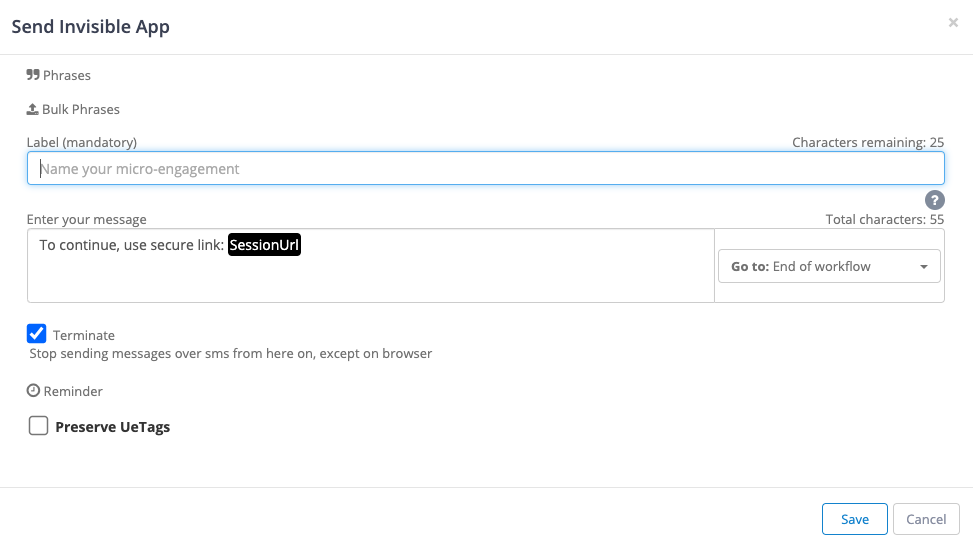- Print
- DarkLight
- PDF
Using the Send Invisible App Module
The Send Invisible App allows you to create parallel flows for both online and SMS options. It enables you to create multiple workflows within the Ushur. It gives the end user the option to choose which interface they want to work with provide the appropriate responses and access information through the browser and SMS. This module also supports parallel workflows within a Ushur.
Note
This can help keep your end user’s information secure by using two workflows to achieve the same goal. For instance, in the case of bank transactions, the actual transaction may be done using the browser. However, the OTP number and confirmation message will be sent through SMS when this module is used.
To start a parallel workflow, complete the following:
Select the Ushur to start a parallel workflow.
Click the following Send Invisible App
 icon.
icon. This displays the Send Invisible App dialog box.
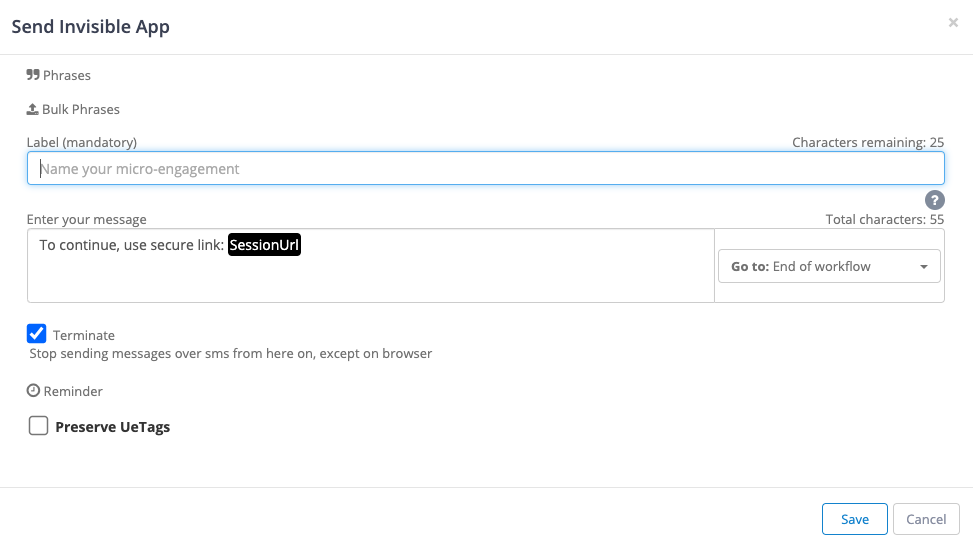
In the Label box, enter a unique name for the module.
In the Go to dropdown, select the next step for the Ushur.
Click Save.
The Ushur will allow you to create a parallel workflow with different options.