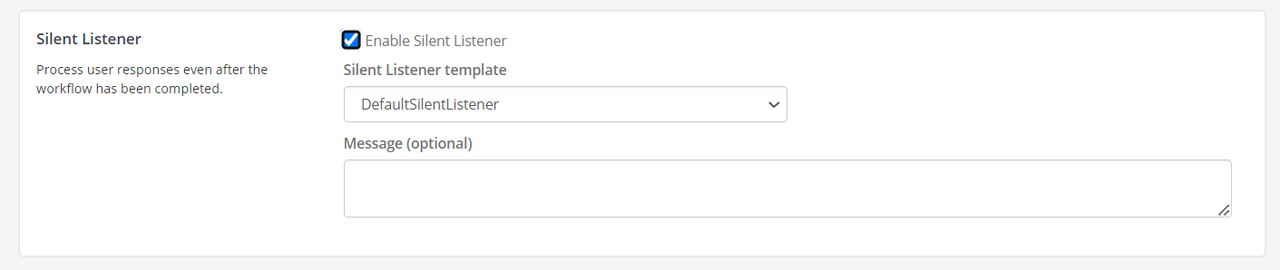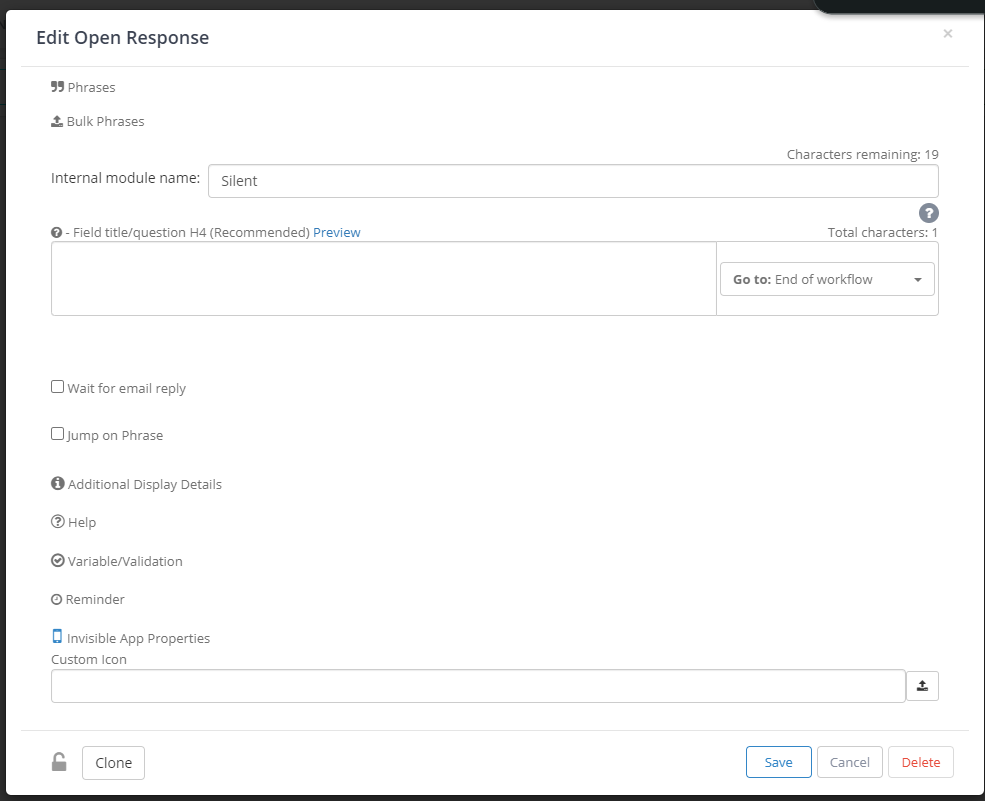- Print
- DarkLight
- PDF
Silent Listener at the Core
Overview
The Silent Listener feature in Ushur allows the system to process user responses even after a workflow has been completed. This feature ensures that user inputs are captured and processed after the engagement is completed, thus providing a seamless experience for users who respond after the initial engagement.
Enabling Silent Listener
To enable the Silent Listener feature, follow these steps:
Navigate to Silent Listener Settings
Go to the Ushur Dashboard > Applicable Ushur > Settings.
Locate the Silent Listener section.
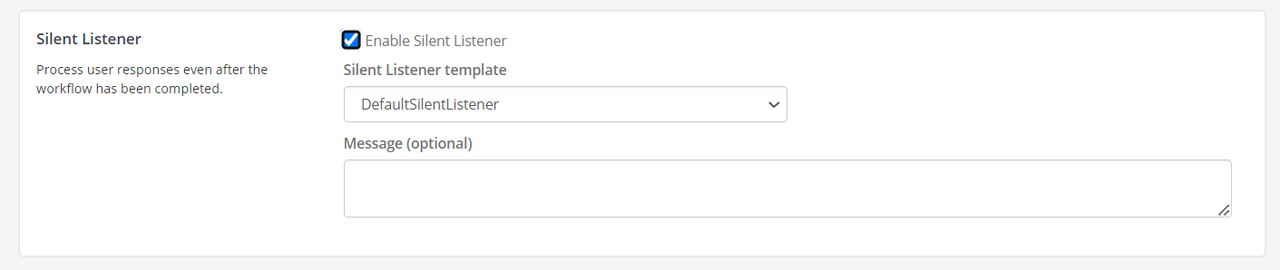
Enable Silent Listener
Check the box labeled Enable Silent Listener.
Select a Silent Listener template from the dropdown menu.
Note
The "DefaultSilentListener" template is available by default, but you can select any Ushur to be executed after the silent listener is triggered.
Message (Optional): If you wish to send a response message after receiving user input, you can enter the message in the Message field. This message will be sent automatically to users once their input is processed.
Once the Silent Listener is enabled, it will monitor for user responses after the workflow is completed.
If the user wants to configure it within a workflow instead of enabling it in the Ushur Settings, configure the Open Response module at the end of the Ushur by providing only the module name. This is the legacy workflow.
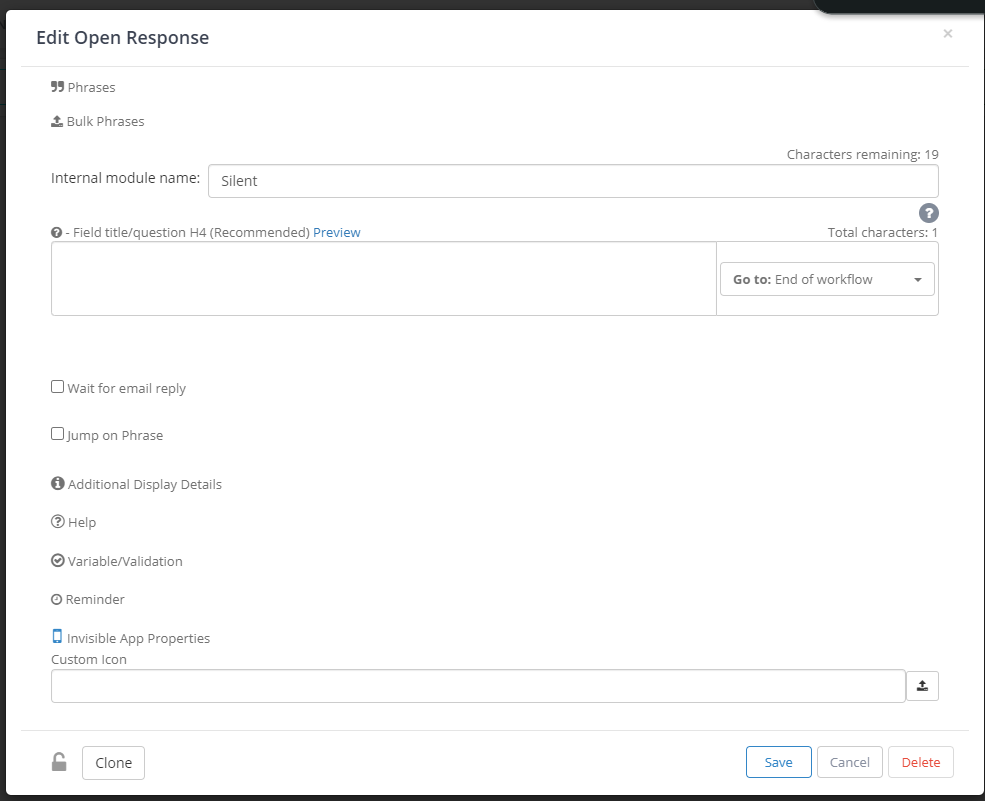
Example Scenario
Consider a scenario where a workflow requests a phone number from a user after the main workflow is completed. Here's how the Silent Listener operates:
User Provides Input
The user enters their phone number.

The workflow processes this input and reaches the End of workflow state.

Silent Listener Activation
The Silent Listener remains active, waiting for additional user input.
If the user sends another message (e.g., "Thank you"), the Silent Listener captures this input.
Response Message (If Configured)
If a response message is configured, the system sends the configured message or executes another Ushur as per the configuration.
Engagement Completion
The workflow remains in the Initiated state until the user input is processed.
Once processed, the workflow can transition to the Completed state or trigger additional actions based on the user input.
When the engagement is completed, the Ushur status will show as “Completed.” However, you will see “End of Workflow,” indicating that the main engagement is completed, but Ushur is still waiting for the Silent Listener execution.
Notes
Legacy Behavior: Initially, the Silent Listener did not respond to user inputs automatically with a message or execute another Ushur process.

New Configuration: The current implementation allows configuration to either send a response message or execute a specific Ushur process after receiving user input.
Message Configuration: By default, the Silent Listener is disabled and can be enabled with or without a response message.
Workflow Execution: After enabling the Silent Listener, the main workflow completes but remains "EndofWorkflow", waiting for further user input.
Channels Supported: The Silent Listener currently supports SMS and WhatsApp channels.
Infinite Listening: The Silent Listener can keep waiting for user inputs indefinitely and process each input according to the configured actions.
Silent Listener Templates: You can create and select different Silent Listener templates based on your requirements.
Supported Channels: Ensure your workflow is configured to use supported channels like SMS and WhatsApp.