- Print
- DarkLight
- PDF
Enterprises that use the Invisible App method to engage with their customers, often use various links that must be sent to customers. For example, updated marketing collateral, an update in particular documentation, newsletters, and so on. The enterprise might be updating such links frequently and may want to send the updated .html or URL links to their customers.
The Short Links tab enables enterprises to upload their documents and obtain the associated Short URL instantly, which can then be sent to customers through any of the engagement channels.
The Short Links tab also enables enterprises to create Tags, which are short keywords that are associated with a particular document or URL. These tags are associated with the respective documents and are helpful to categorize for further data analysis (i.e. number of views/clicks for each article or tag).
To create a short link:
From the Ushur Flow Builder, click Short Links.
Click Add long link and specify the details.
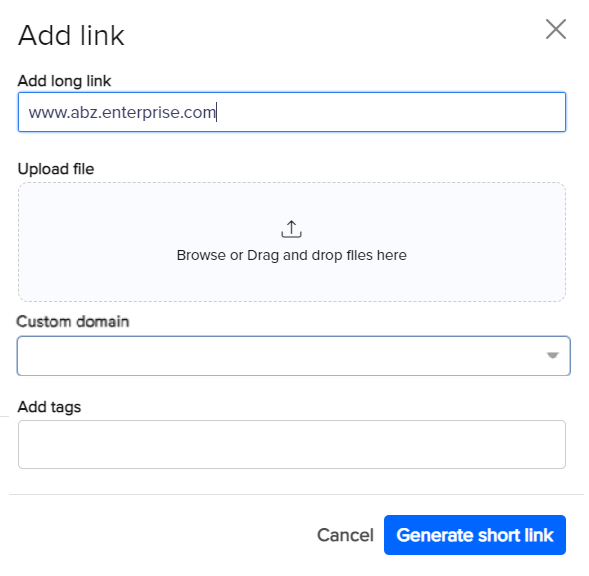
Alternatively, you can use the File Upload option to select any file that does not exceed a size of 5 MB.
In the Custom domain dropdown, select the preferred domain for the short link to ensure brand consistency across all URLs.
In the Add tags specify short keywords also called tags associated with the link or file. You can specify as many tags as you want, to assist in better search results for the document or URL.
Click Generate Short Link.
You can view a list of the Long URL and the Short URL in the table along with the total number of Visits for each along with the Date stamp.
Click View to access the number of visits for each of the URLs you have created.
Viewing the Short Links Data Table
You can also change the way the columns in this tab are displayed. Click the Settings icon to view the Edit Table Columns page.
.png)
Use this page to rearrange the columns that will be displayed. You can click Reset to defaults to revert to the original view.
.png)
Click Save Changes.

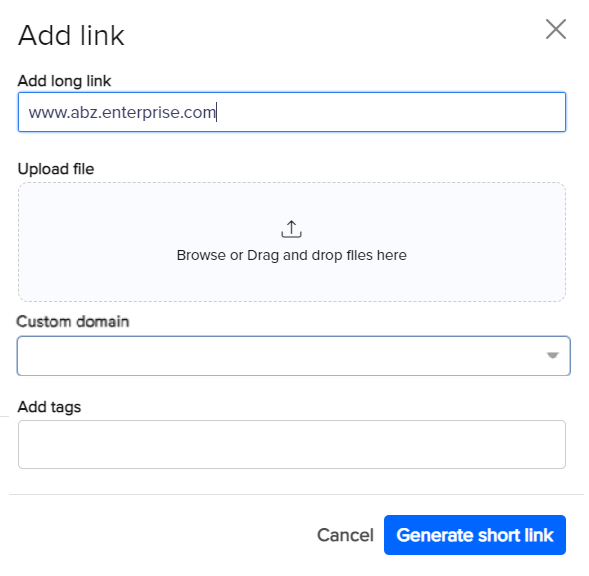
.png)
.png)