- Print
- DarkLight
- PDF
The Routing tab in the Ushur platform allows users to configure routing rules for workflows. This document provides detailed instructions on how to use the Routing tab to set up and manage these rules.
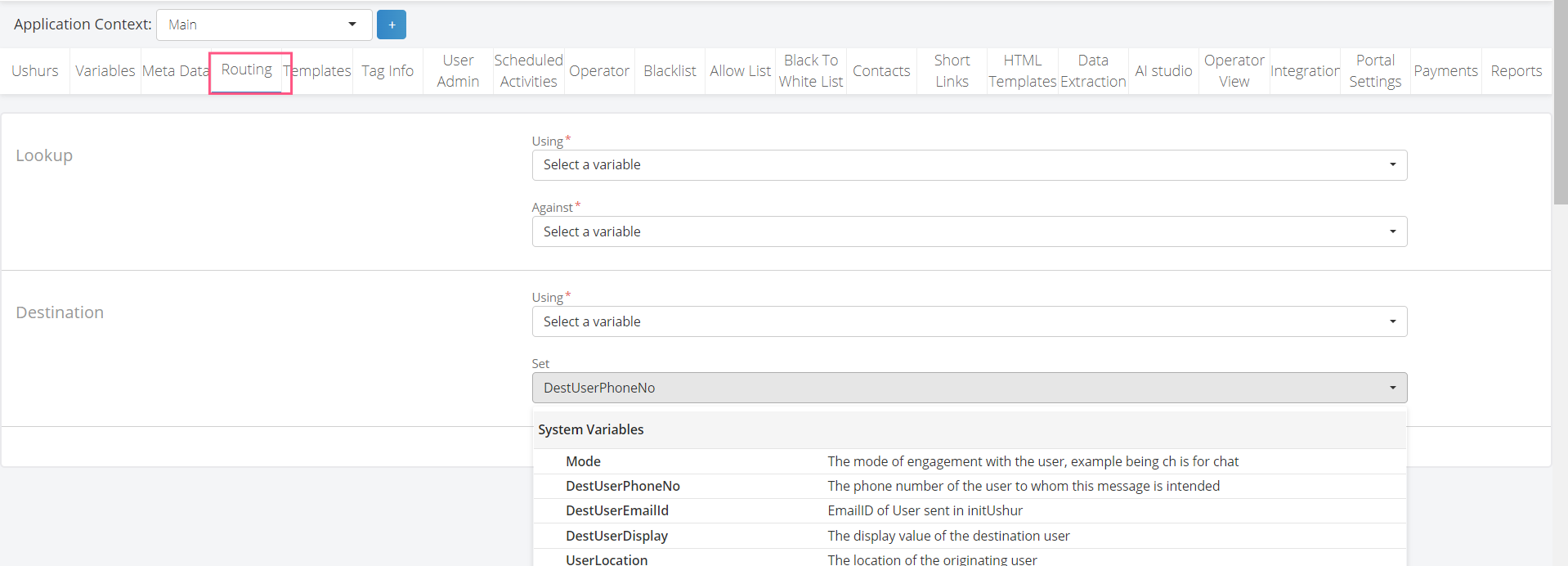
Routing Tab Components
Lookup Section
The Lookup section is used to define the conditions that trigger a routing rule. Here are the steps to configure the Lookup section:
Using: Select the variable that will be used for the lookup.
Example: Choose a variable like
UserPhoneNoorEmailID.
Against: Select the Enterprise variable to compare against the selected variable in the "Using" field.
Destination Section
The Destination section defines where the workflow will route to once the conditions in the Lookup section are met. Follow these steps to configure the Destination section:
Using: Select the variable that determines the routing destination.
Example: Choose a variable like
UserLocationorUserDisplay.
Set: Select the destination variable that will be set based on the conditions.
Example: You can set this to
DestUserPhoneNo,DestUserEmailId, orDestUserDisplay.
Configure Routing Rules
Navigate to the Routing tab in the Ushur platform.
In the Lookup section:
Select the appropriate variable in the Using dropdown.
Select the variable to compare against in the Against dropdown.
In the Destination section:
Select the variable in the Using dropdown.
Select the destination variable in the Set dropdown.
Save the configuration to apply the routing rule.
