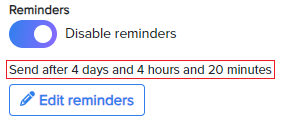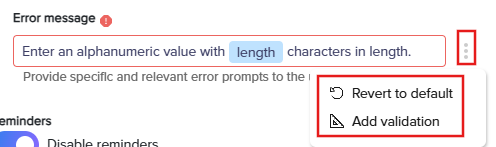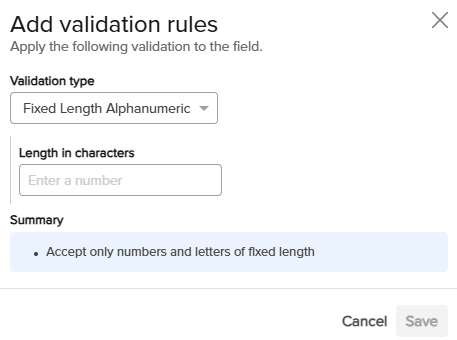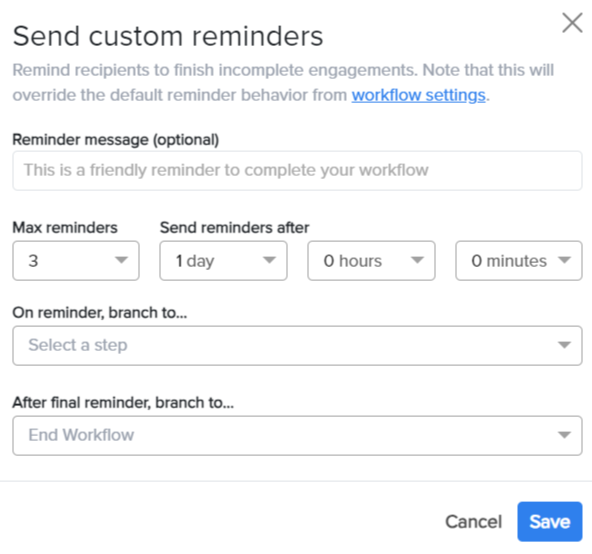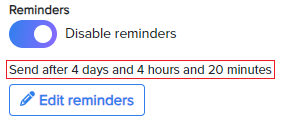- Print
- DarkLight
- PDF

The Prompt module helps you provide a user with a question and move the workflow based on the user’s response. By default, the only acceptable Prompt Type is Text.

Add the Prompt Module
Drag-drop the module into the Inspector Panel or double-click the module.
Click the Prompt module to view the configuration page.
Configure the Prompt
Label the prompt: Edit the text to be displayed.
Save output to: Select a predefined tag or click New tag to add a new tag.
Configure Error Messages
Use Default Error Messages: Default error messages are auto-populated based on the selected tag type on the “Save output to” field.
Enable Dynamic Updates: When changing the tag type on the “Save output to” field, a prompt will notify users that the current error message will update based on the new tag type.
Insert Variables in Error Messages:
Type
{{in the error message field to open the variable menu.Add attributes like numeric range or character limits dynamically.
More icon: Use the more icon for the following options:
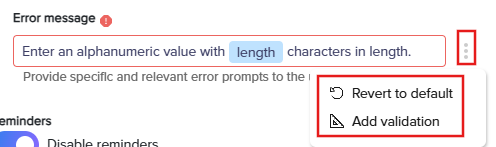
Revert to Default: Restore the system-generated default error message when needed.
Add Validation Rules: Configure validation rules to ensure input accuracy and compliance.
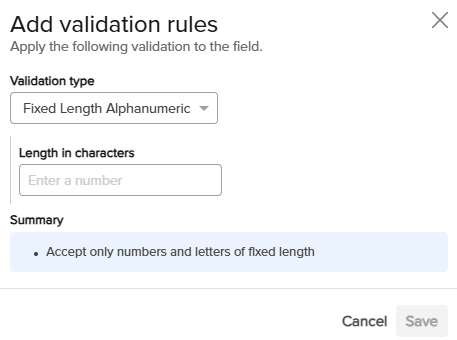
Configure Reminders
The prompt module uses the default reminder from the workflow settings. Refer to Configuring the Setup and Start - General Tab for details.
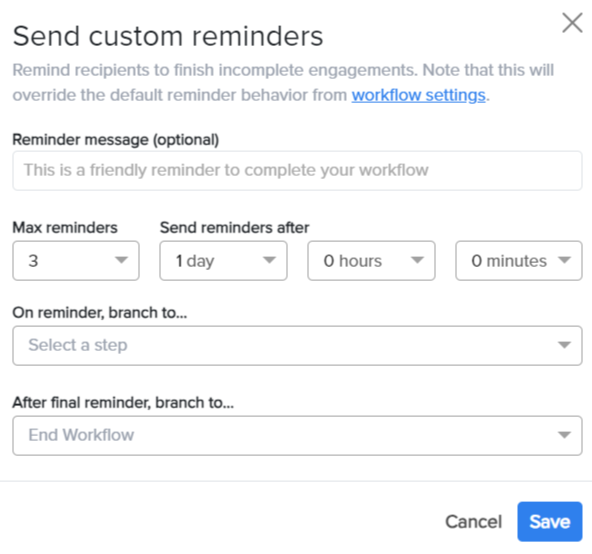
Click Edit Reminders to customize reminders for the prompt module.
Reminder message: Specify the message (Optional).
Max Reminders: Select the maximum number of reminders from the drop-down (Maximum: 5).
Send Reminder After: Specify the time (Day, Hours, and Minutes) when the reminder will be sent.
On Reminder, branch to:
Select the workflow to proceed once a reminder is triggered.
Click New Step to create a new step.
After final reminder, branch to:
Select the workflow module to continue after the final reminder is triggered.
Click New Step to create a new step.
Click Save to apply changes.
The frequency of the reminder will be displayed under the toggle button.