- Print
- DarkLight
- PDF
The Operator tab in the Ushur platform allows users to manage operator information and configure customer opt-in settings. This document provides detailed instructions on how to use the Operator tab to set up and manage operator details and customer opt-in preferences.
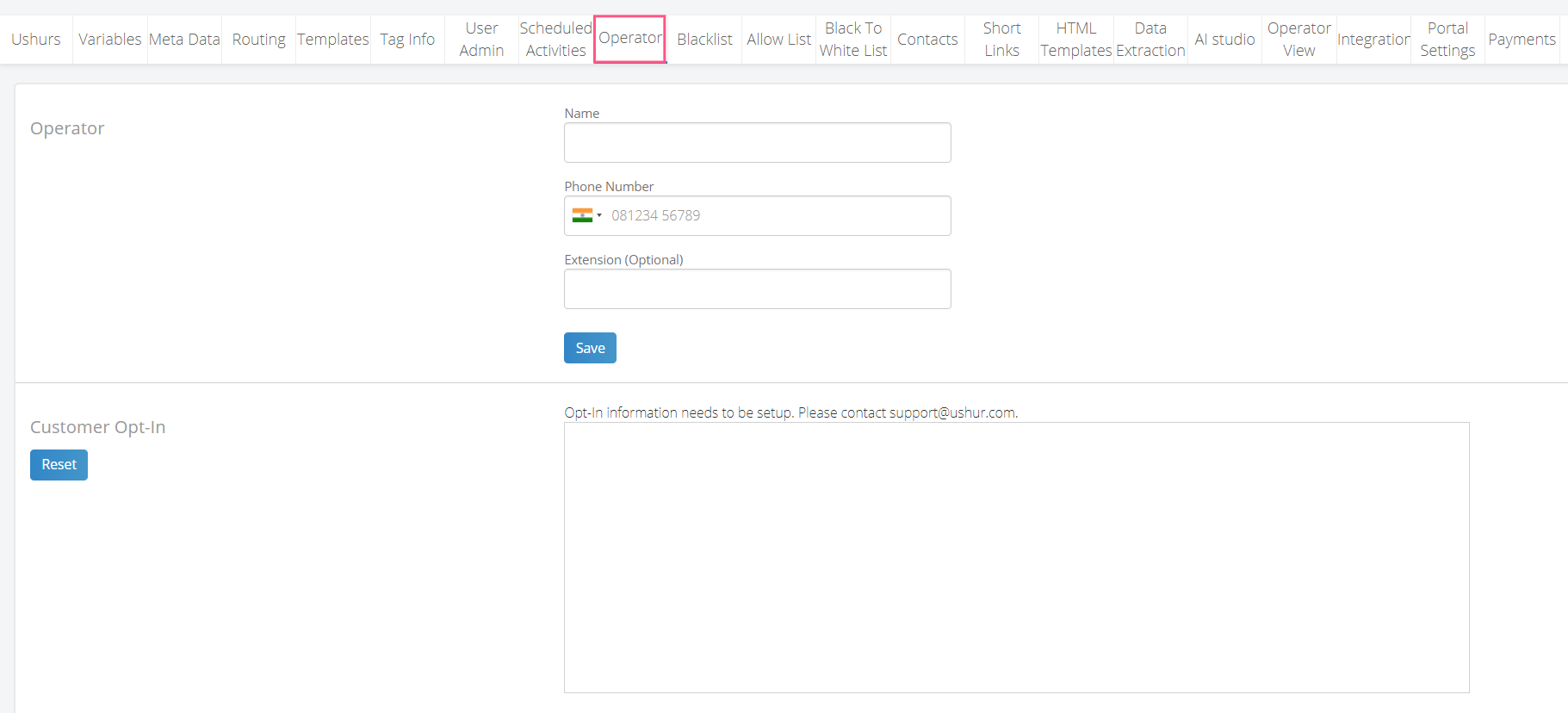
Operator Tab Components
The Operator tab consists of two main sections: Operator Information and Customer Opt-In.
Operator Information
This section allows users to enter and save details about an operator. The fields available are:
Name: The name of the operator.
Phone Number: The phone number of the operator. This includes an optional country code selector.
Extension (Optional): An optional field to enter the phone extension number for the operator.
Save Button: Click this button to save the entered operator information.
Customer Opt-In
This section is used to configure customer opt-in preferences. It includes:
Reset Button: This button is used to reset the customer opt-in settings.
Opt-In Information Text Area: A text area where opt-in information can be entered. It includes a note indicating that opt-in information needs to be set up and to contact Ushur support if assistance is needed.
Steps to Configure Operator Information
Navigate to the Operator tab in the Ushur platform.
In the Operator Information section:
Enter the operator's name in the Name field.
Enter the operator's phone number in the Phone Number field, selecting the appropriate country code if necessary.
(Optional) Enter the extension number in the Extension field.
Click the Save button to save the operator information.
Steps to Configure Customer Opt-In
Navigate to the Operator tab in the Ushur platform.
In the Customer Opt-In section:
Enter the necessary opt-in information in the provided text area.
If you need assistance, contact Ushur support as indicated in the note.
Click the Reset button to reset the opt-in settings if needed.
