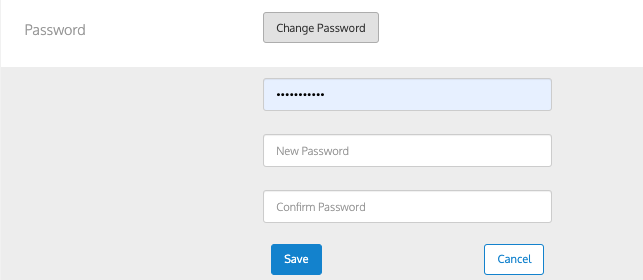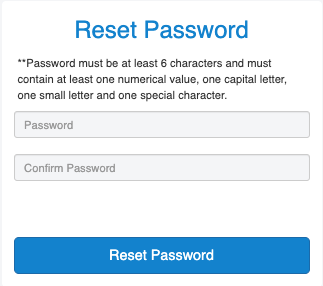- Print
- DarkLight
- PDF
While managing passwords, you can do two things, change the password voluntarily or change the password safely if you have forgotten it.
Change Password
If you want to change your password, complete the following:
In the topmost options on any screen, click your name, and select User Settings.
Click Change Password.
This expands the Change Password section.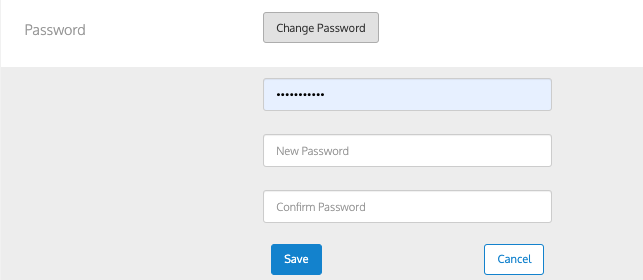
Enter your current password.
In the New Password box, enter the new password.
In the Confirm Password box, re-enter the password.
Click Save.
Forgot Password
If you have forgotten the password, complete the following to change the password:
On the sign-in page, click Forgot Password.
This displays the Forgot Password screen.
In the Email box, enter the registered email details.
Click Reset Password.
This displays a confirmation message.
Check your email and click on the link sent to you.
This displays the Reset Password screen.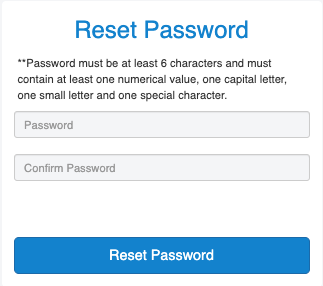
In the Password box, enter the new password.
Note
Ensure that you follow the instructions of the password that requires at least six characters, one numerical value, one capital letter, one small letter, and one special letter.
In the Confirm Password box, re-enter the new password.
Click Reset Password.
This resets the password and allows you to join back and sign in to Ushur.