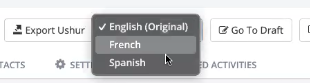- Print
- DarkLight
- PDF
How to Manage Language in Ushur
After you have updated the Personal User Settings, you can view the content in the different languages you have selected.
To manage the language, complete the following:
Open the Ushur you want to access in a different language.
This opens the Ushur and presents a new option of a Language dropdown.Click Settings.
This displays the settings screen.Scroll down to the Language section, and click Select Language.

This displays a list of languages to choose from.
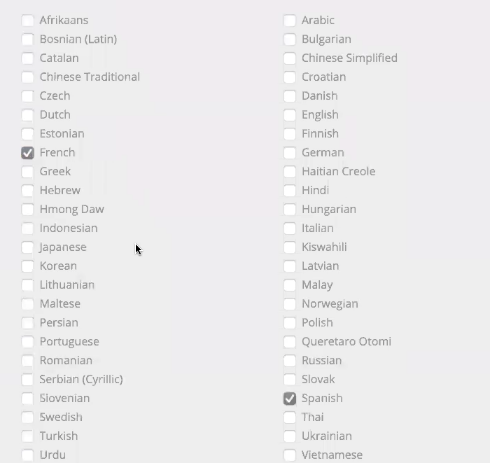
Select the languages and click Update Languages.
Then click the following Auto-Translate
 button on top of the screen.
button on top of the screen.This displays the list of languages available, as selected by you for the Ushur.

By default, the language is English (Original). However, it showcases a dropdown where you can change the settings to a different language that you had selected.
Click the language dropdown.
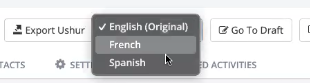
This displays the list of languages you had selected.
These Ushurs will be copies of the Ushur in the different languages you have selected.
Select the language you want to change to.
Note
You can only edit the English version of the Ushur. However, any changes made to the Ushur in English will be updated to the other selected languages.


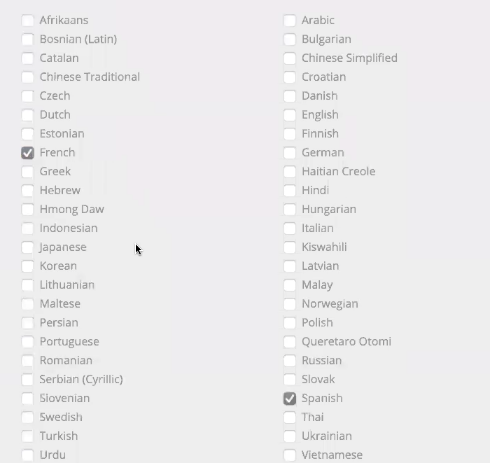
 button on top of the screen.
button on top of the screen.