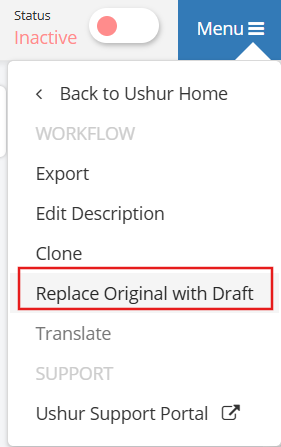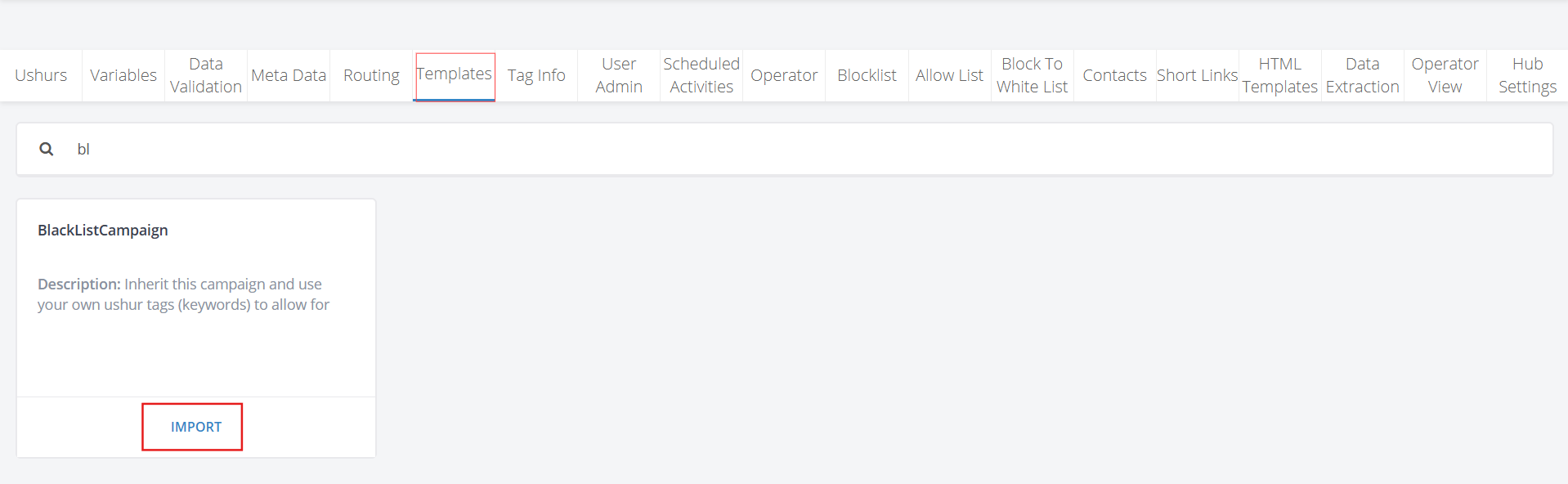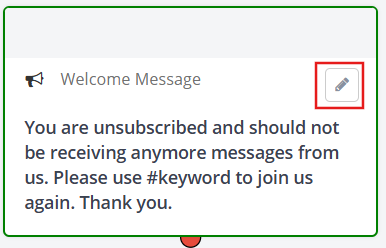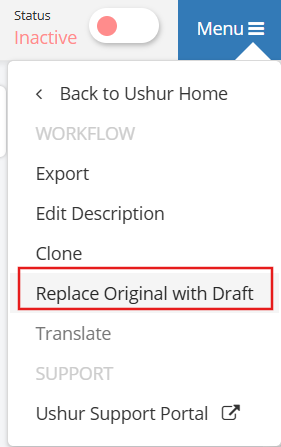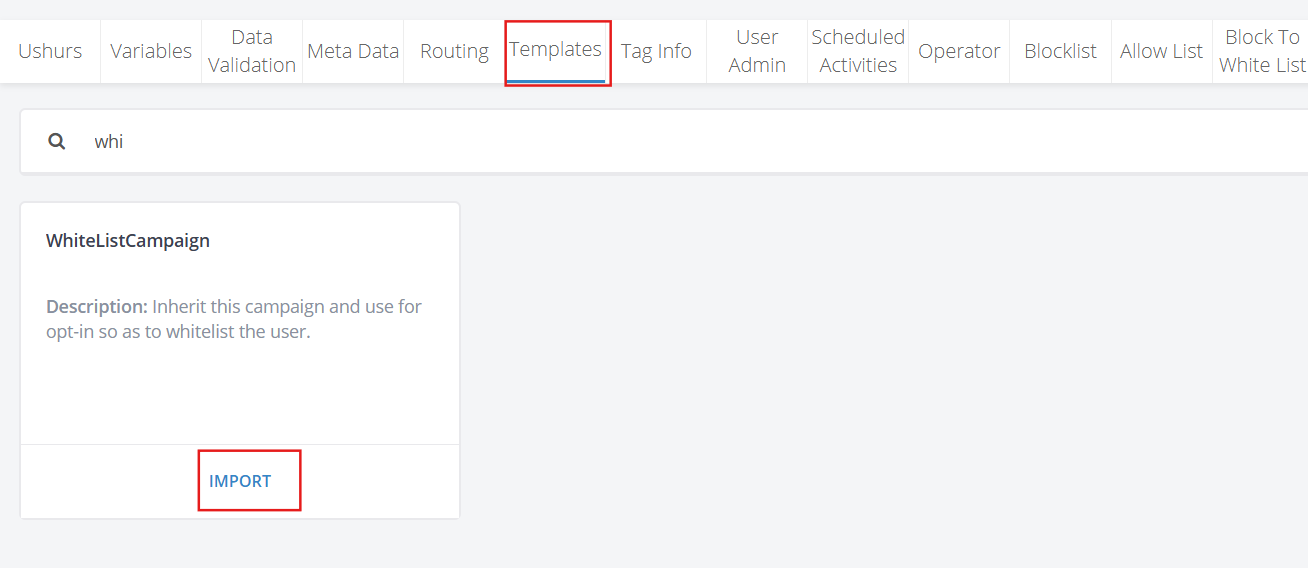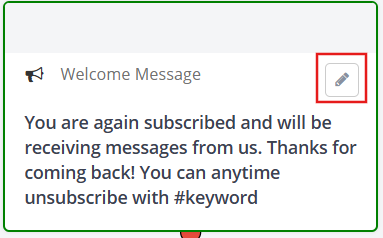- Print
- DarkLight
- PDF
How to configure the Opt-In and Opt-Out Messages in Ushur Platform (Legacy)?
Opt-out Message Configuration
In the Ushur Platform Dashboard, go to Templates > BlackListCampaign.
Click the Import option to import the campaign to your current context. The BlackListCampaign will be opened on a new page.
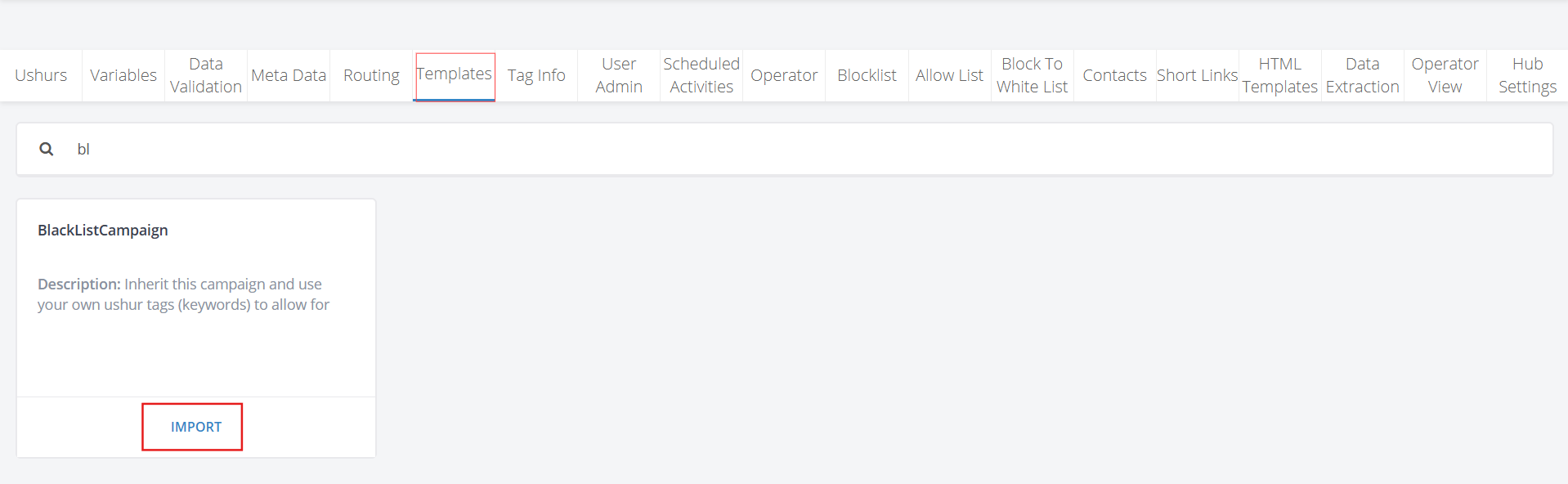
Click the Menu option and select Go to Draft.
Click the Edit button on the Welcome Message module to configure the Opt-Out/Unsubscribe message.
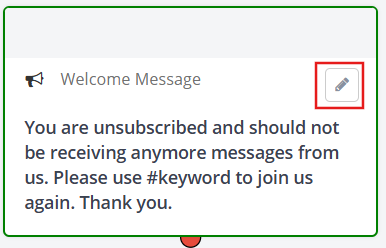
Go to the Menu option and select Replace Original with Draft.
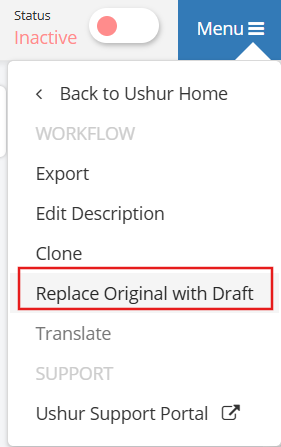
Opt-in Message Configuration
In the Ushur Platform Dashboard, go to Templates > WhiteListCampaign.
Click the Import option to import the campaign to your current context. The BlackListCampaign will be opened on a new page.
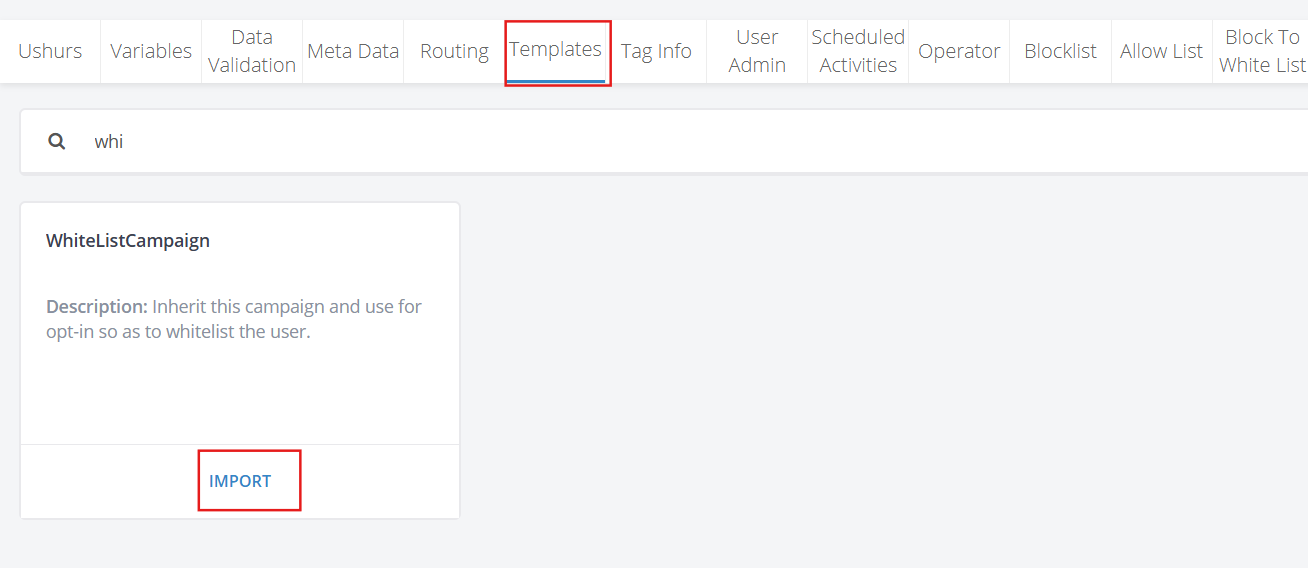
Click the Menu option and select Go to Draft.
Click the Edit button on the Welcome Message module to configure the Opt-In/Subscribe message.
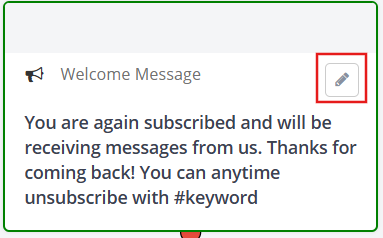
Go to the Menu option and select Replace Original with Draft.