- Print
- DarkLight
- PDF
Getting Started and Setting up Instructions
Follow the steps below to set up the Ushur Hub for the main enterprise or organization.
From the Ushur Builder page, click the Ushur Hub tab and click Get Started to view the Ushur Hub page.
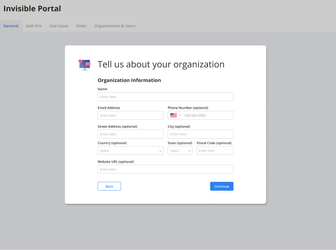
Specify your organization information including the name, email address, phone number, address, and website URL, and click Continue.
You can now choose the User Authentication requirements of your Portal:
Identity Access Management Options (IAM) – To enable password- based login for users. End-users will authenticate with an Email and a password.
Multi Factor Authentication (MFA) – To enable non-password-based (One Time Security Code) login for end-users.
Complete the setup after reviewing the Password Policy Agreement and click Agree. Your portal set up is now completed.
The Multi-Factor Authentication option will not be available in March release. This will be available in a future release.
Note: Once you make a selection of either IAM or MFA, this selection cannot be easily changed in the future and will require a reset of your organizations and users.
Setting Up the Identity Access Management (IAM) Option
When you click the General Tab, the Tell us about your organization window is displayed. You can select and configure the authentication options based on your specific organization needs.
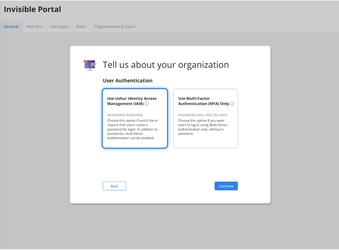
Click IAM to specify the login requirements in the IAM Authentication Options dialog box:
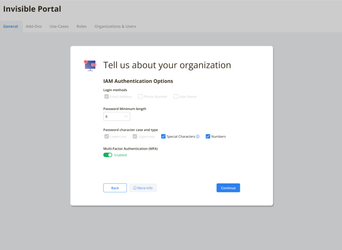
Login Methods - The email address is selected by default. End-users will need to input their email address for authentication.
Password Minimum Length - Select the required length from the drop-down list for your end-users of Ushur Hub.
Password Character Case & Type - Specify if special characters and numbers will be required in passwords created by users
Multi Factor Authentication - By default this will be enabled to provide the option of including an additional login security with an authentication number code. Slide the toggle to disable this option.
Click More Info to review additional details of the Password Policy.
Follow the steps below to complete the setup:
Click Continue after you have reviewed the options you have selected.
Once your Portal set-up is complete, click Done to display the General tab of the Ushur Hub Settings, to help you update the authentication options.
