- Print
- DarkLight
- PDF
As an organization, you can create and invite users to access your portal to enable them to log in and view & interact with specific use cases based on their roles and privileges after you invite them. You can also exercise the Restrict and Unrestrict options on the users.
To create a user for your organization, follow the steps below:
Select Ushur Hub > Users tab.
.png)
Click the Add + drop-down and select Users to display the Add User dialog box.
.png)
From the Organization drop-down list select to add users and specify the Email Address of the user. Once the user is saved, the email address cannot be changed.
.png)
Enter the First Name and Last Name.
As an option, in the Add-Ons section, you can add them to one or multiple Add-On.
From the Roles drop-down list, you can associate the user with a specific role in the organization as an option. If you do not specify the role, the status of the User you created will be displayed as Incomplete.
Once you specify the role, you can click Save and Invite User. This will send a notification message to the user with the specified email address.
Editing and Deleting the Users
To modify user information or delete a user from an organization, follow the steps below:
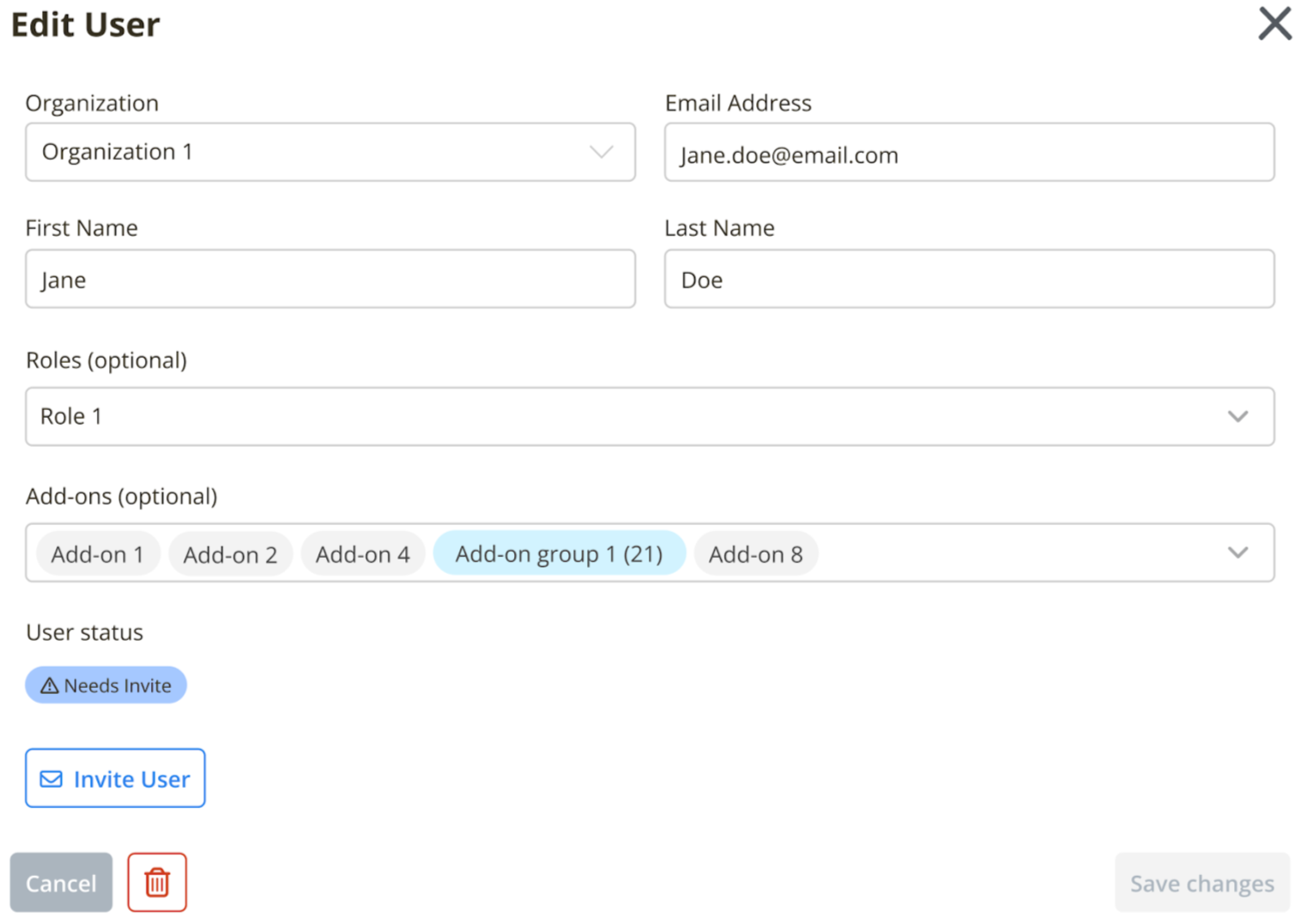
Select the Ushur Hub > Users tab to view the list of users created.
Select a User for which you want to modify or delete and click the user from the tabular column.
The User Information is displayed in the Edit User dialog box. Modify the information associated with the user, such as the role or add-ons assigned to the user.
Click the Trash button to delete the user. Once the user is deleted, they can no longer access your organization’s portal.
Click Save Changes.
Exercising the Restrict - Unrestrict Option
If you would like to manually restrict a user from accessing your organization’s portal, follow the steps:
.png)
Select the Ushur Hub > Users tab to view the list of users created.
Select a User for which you would like to restrict access.
Click Restrict User > Save.
If a user’s access is restricted, follow the steps below to un-restrict their access to your organization portal:
.png)
Select the Ushur Hub > Users tab to view the list of users created.
Select the user you would like to un-restrict access. Their status will display as Restricted.
Click Unrestrict User > Save.

.png)
.png)
.png)