- Print
- DarkLight
- PDF
Configure the File Upload Module
The File Upload module will allow end users to upload documents, images, or photos through the Invisible App engagement.
Note
This module supports JPG or JPEG, PNG, PDF, XLS, XLSX, TXT, CSV, DOC, and DOCX file types.
You can let end users securely upload important documents or photos from their phones. End users can also take photos on their phones and send them through the Invisible App.
Note
You can also enable end users to upload multiple files simultaneously.
To add the File Upload module to your Ushur, complete the following:
Open the Ushur that you want to enable end users to add files to.
Click the File Upload
.png) icon. The File Upload dialog box is displayed.
icon. The File Upload dialog box is displayed.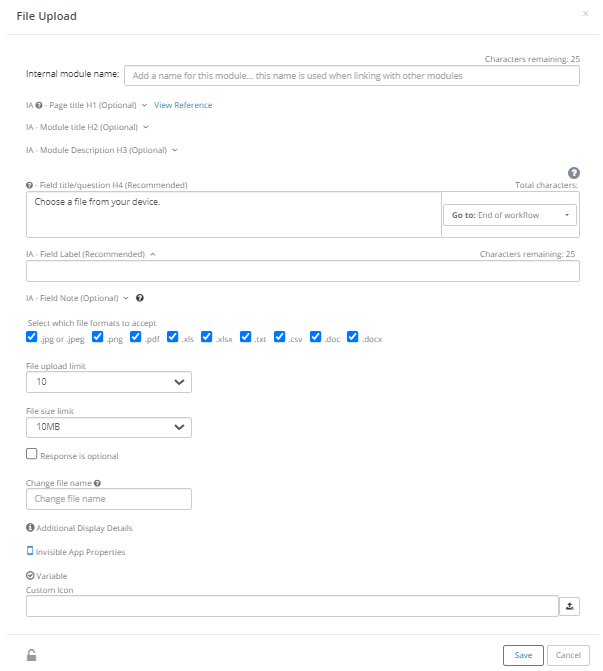
In the Label box, enter a unique name for the module.
In the Message box, enter a message for your end user.
In the File Format selection boxes, select the file formats that you want to permit the Invisible App to accept. This module supports JPG or JPEG, PNG, PDF, XLS, XLSX, TXT, CSV, DOC, and DOCX file types.
To enable the users to upload multiple files, Set the file upload limit to a specific number. The maximum number of files is 10MB per file.
In the Invisible App Properties section, center align text can be applied or custom button text.
.png)
Click Save.
The OCR module can be used with the File Upload module to extract data from documents that the end user uploads or sends in an email. For example, it can be used to extract identifying information from an uploaded image of a driver’s license, which can then be used for further processing.
The following section from a Ushur workflow will first ask the end-user to upload an image of a driver’s license via the File Upload Module. The file will be stored in an Ushur variable which will then be used in the OCR module to extract all text from the image, such as name, DOB, DL#, and expiration date.
.png)
A sample IA engagement for the File Upload module will look like this:
.png) | .png) |

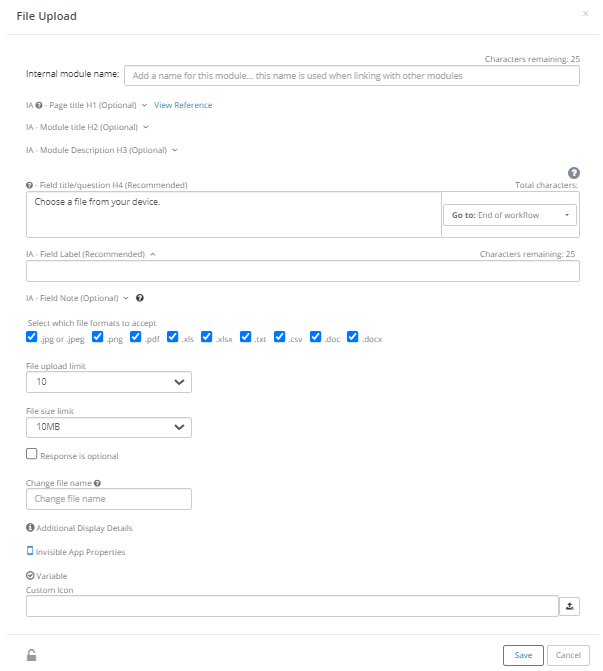
.png)