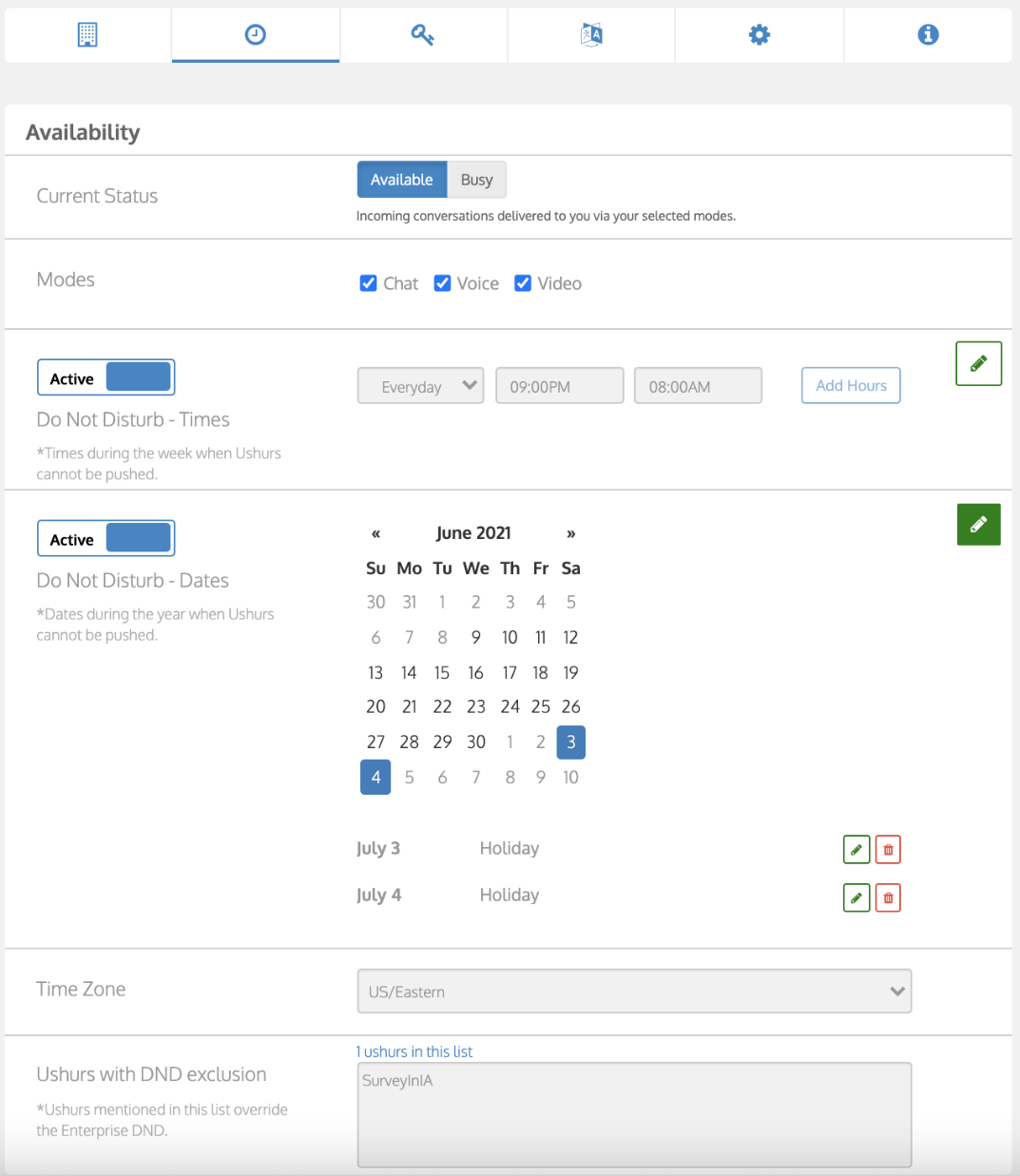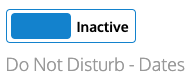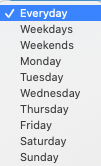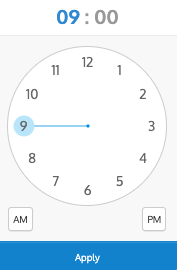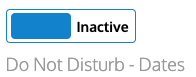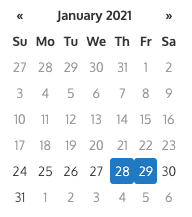- Print
- DarkLight
- PDF
Ushur allows you to prevent messages to go out to the end-user during certain time periods such as nights and holidays. This is to comply with TCPA requirements, enterprises can use the Do Not Disturb (DND) option to limit outbound messages and engagements to certain hours of day or days of the week for opted-in users (weekends and holidays).
During this time all outbound messages are queued in Ushur and will be pushed out to the end-user once the DND period is over.
Setting up DND schedule
For instance, if you want to set up a DND schedule between 8 PM to 9 AM, you can schedule it in the following way.
To set up a DND schedule, complete the following:
From the dashboard tabs, click Setting.
This displays the different options under Settings.Click Availability.
In the Availability screen, enter the details for the time window you want messages to be queued up and not send out to the end-users.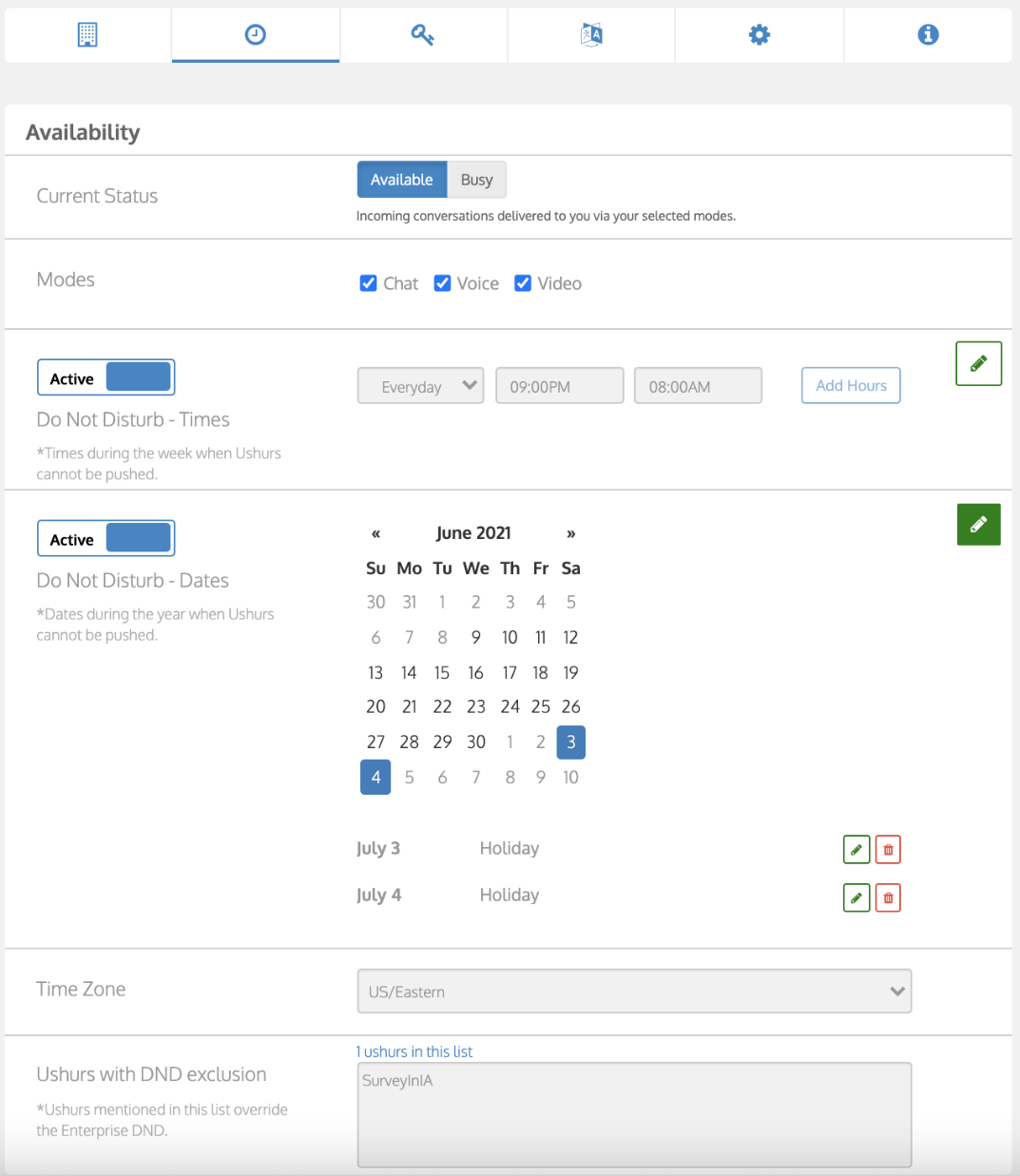
In the Do Not Disturb - Times, complete the following:
Toggle the button to Active.
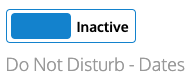
Select the days you do not want to push Ushurs from the day’s dropdown.
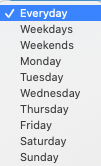
Select the time range from the clock option where you want to block messages to be sent.
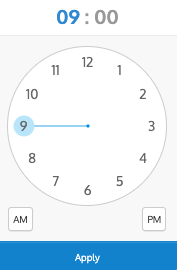
Click Add Hours.
To add holidays, use the Do Not Disturb - dates section:
Toggle the switch to Active.
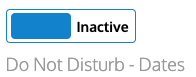
From the Calendar, select the dates you want to queue outbound messages.
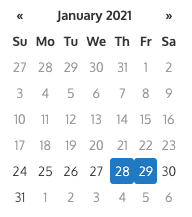
This marks the days in blue and displays the dates below in the box.
From the TimeZone dropdown, select the time zone for which you want these times and dates to be in effect.
Notes
By default, the time zone selected will be applied for all sub-accounts and Ushurs. However, this setting can be overridden for a finer-grained control of individual workflows. This is possible by passing a timezone field in API calls and in bulk trigger uploads which will override the default timezone setting.
Ushurs excluded from DND are displayed in the Ushurs with the DND exclusion box.
Excluding an Ushur from the DND feature
Enterprise users can bypass the DND rules at a Ushur level. This is particularly useful in situations where you are trying to send end-users warnings like storm alerts or even other triggers such as welcome messages, and subscription confirmations, as and when required. TCPA rules allow bypassing DND rules when an immediate response is required for any user-initiated action such as sending opt-in/subscription confirmation.
Only Admin users can enable this particular option.
As an Administrator, to enable exceptions for a particular Ushur, complete the following:
Open the Ushur you want to add to the DND exclusion list.
Select Settings from the dashboard.
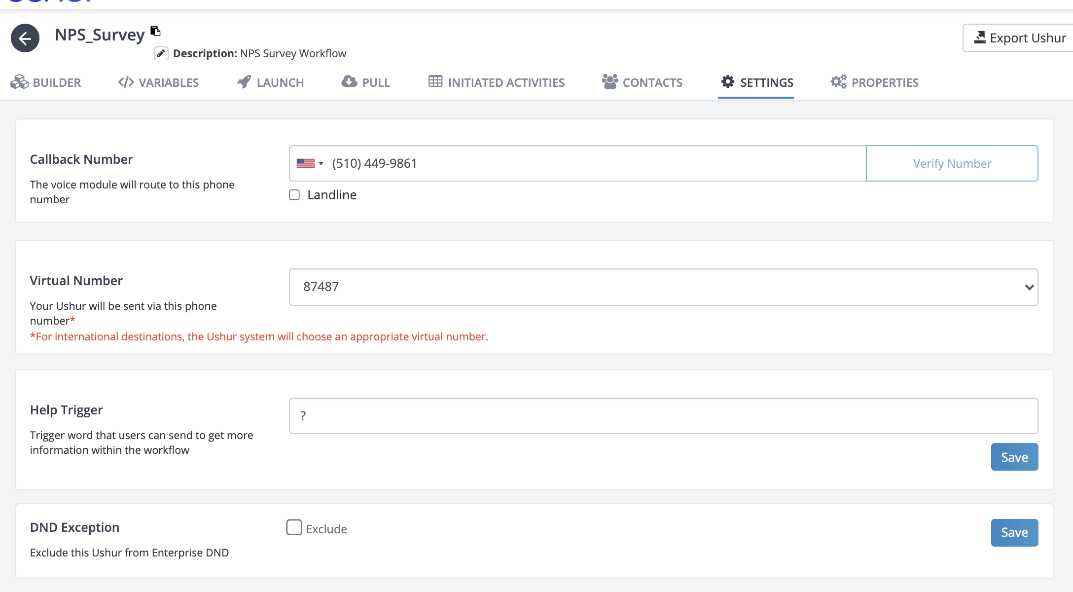
In the DND Exception option, select the Exclude checkbox.
Click Save.