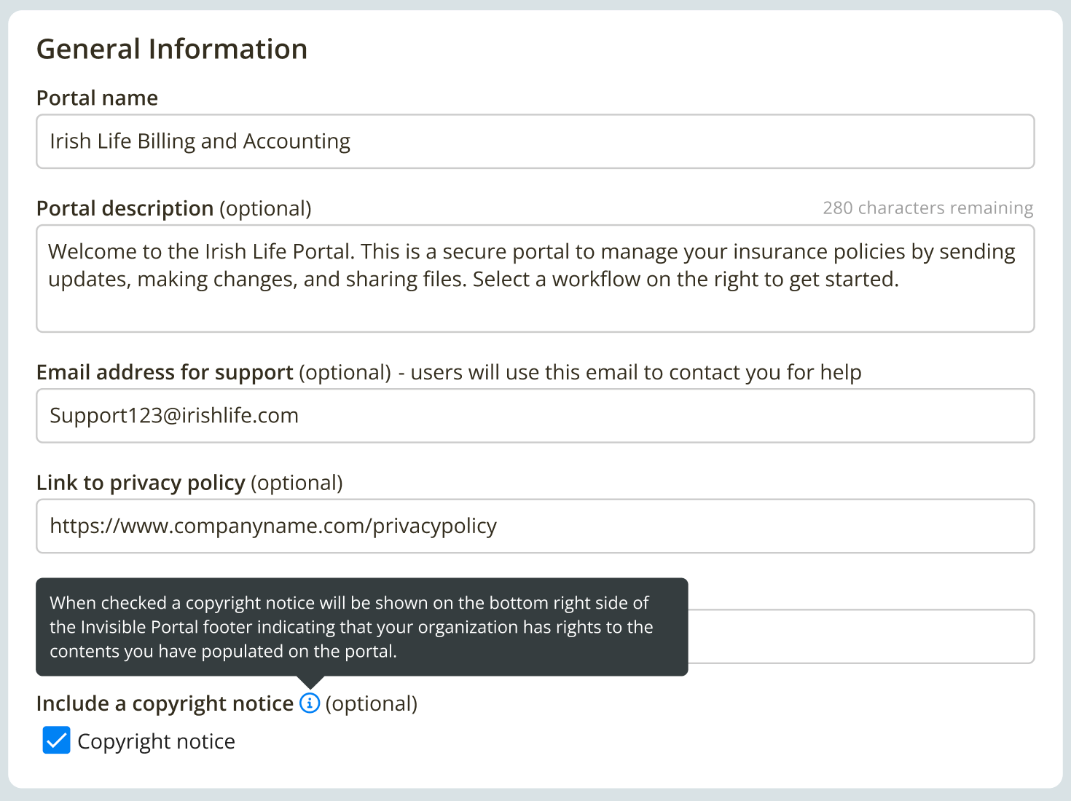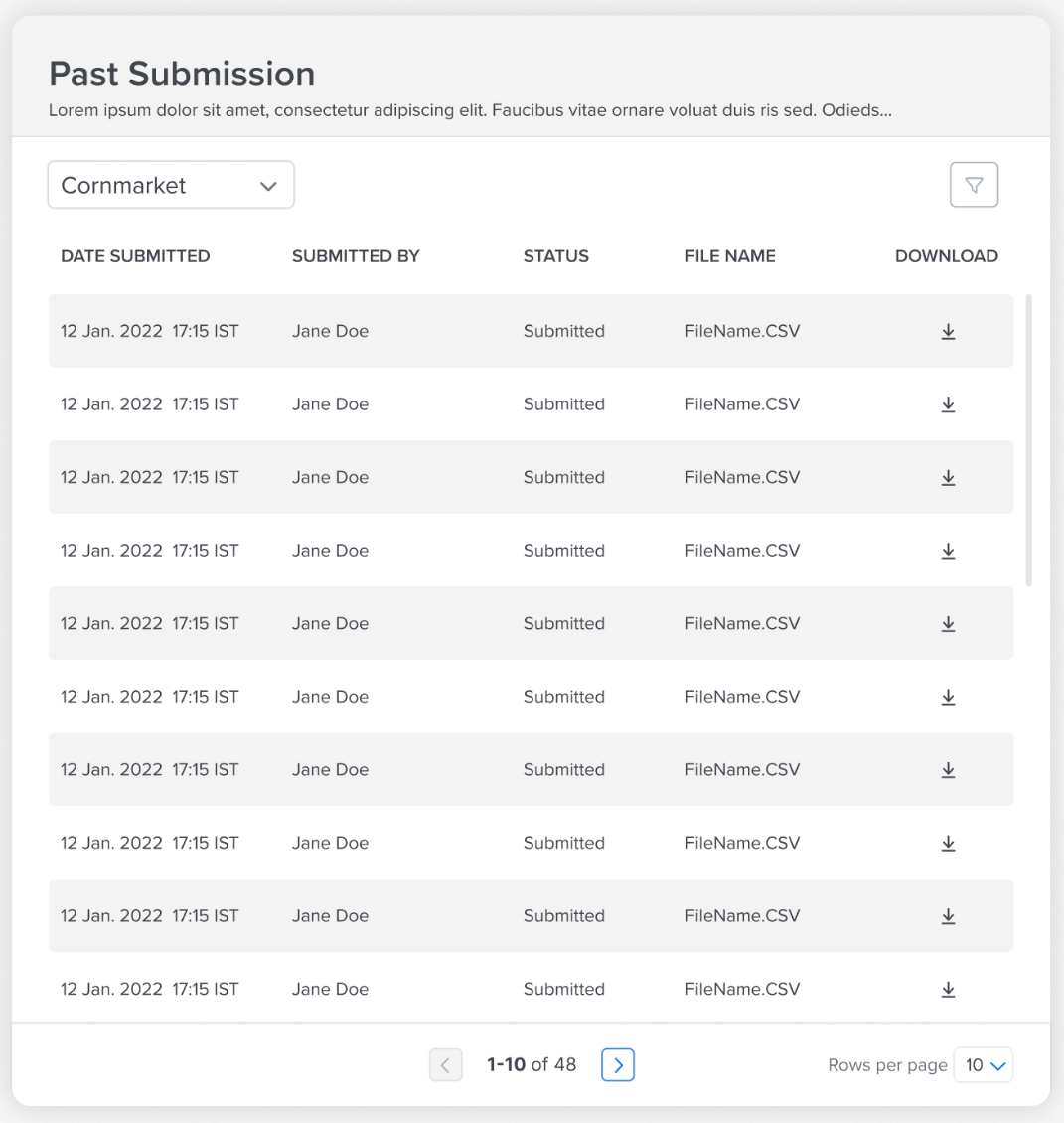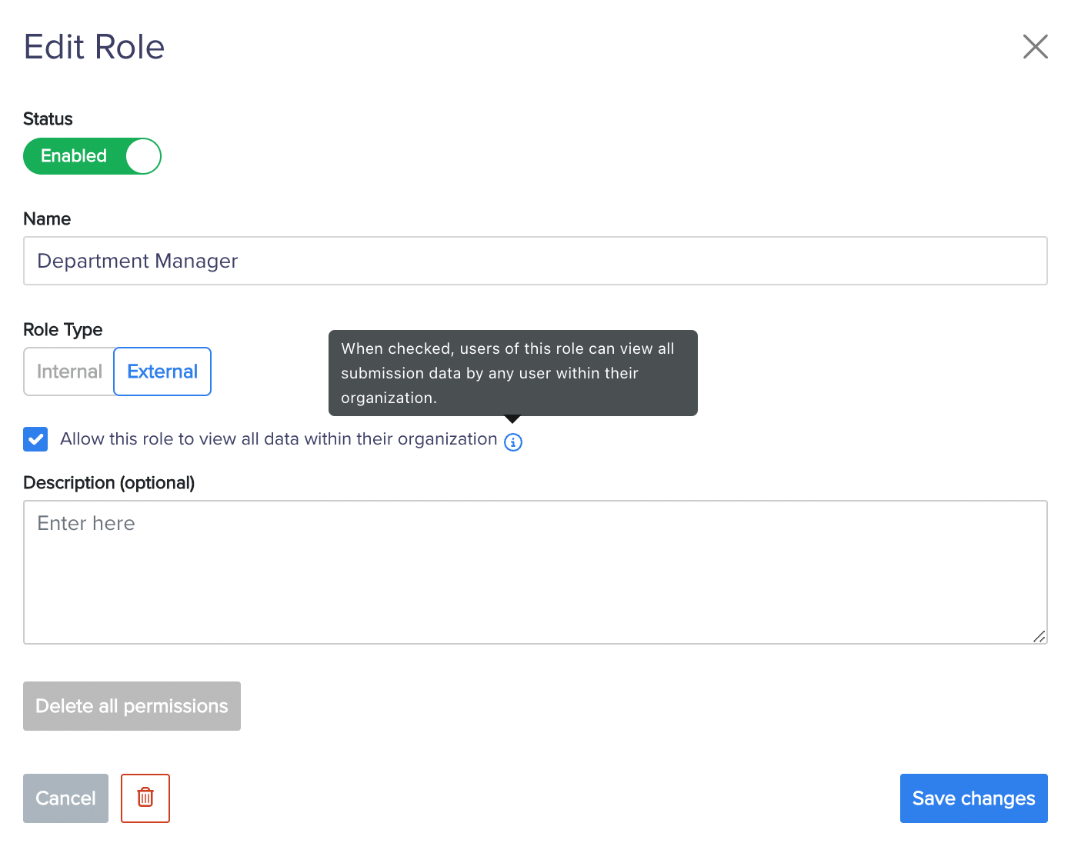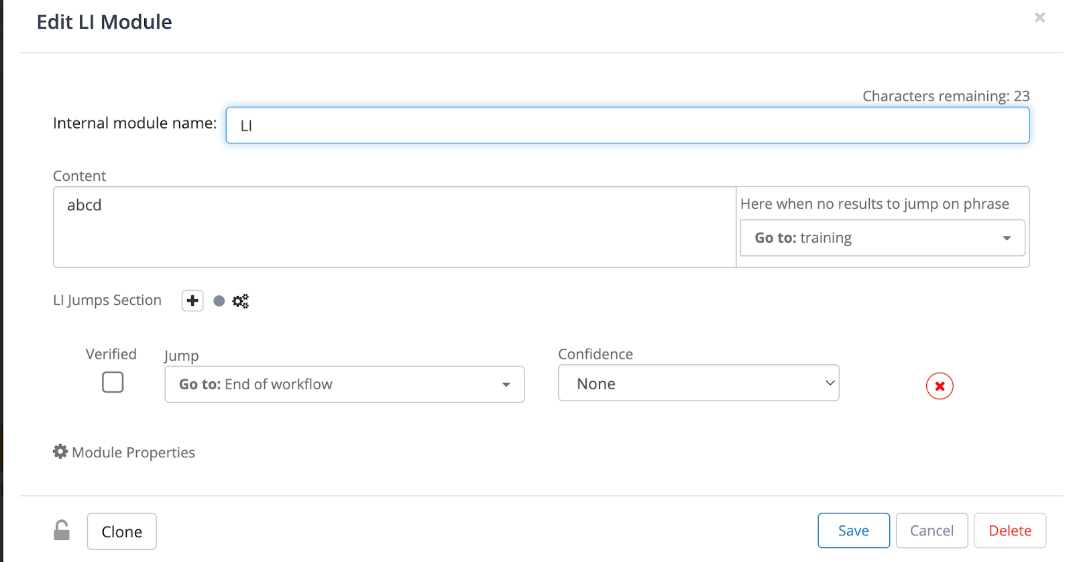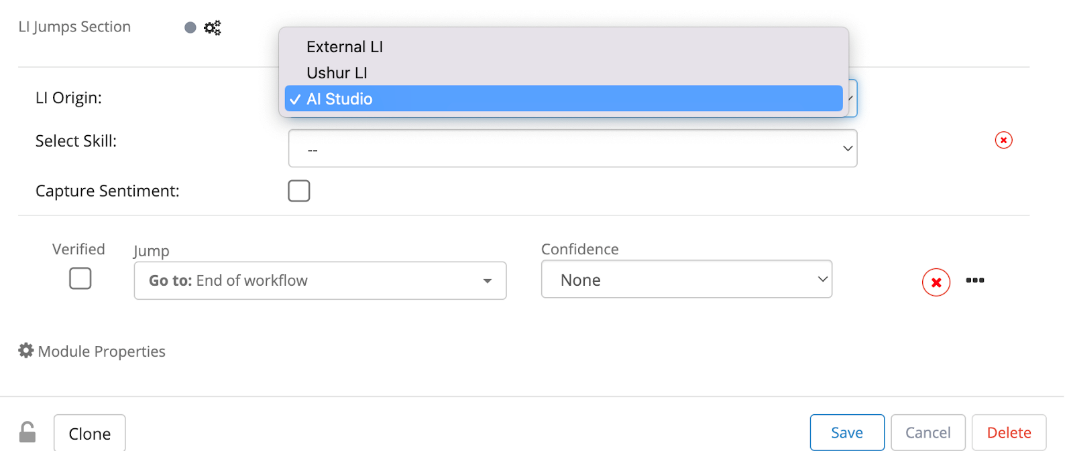- Print
- DarkLight
- PDF
Note
Some articles may be redirected to the Ushur Service Desk until we migrate documents and release notes to the latest Ushur Help Center.
Key Features and Enhancements
This release contains the following enhancements and bug fixes:
Ushur Analytics
Reporting Engine
The Ushur Reporting Capabilities now contain the following key enhancements in the Report Engine -
We support Meta Data Reports as part of the Reporting Engine. The users can now download a metadata report for any application context with ease simply by selecting an app context to download a report.

We support the form module in the User Response Report to record all the user responses with the respective module name within the Form module.
We support filtering various reports based on Phone number and Email ID as applicable to the respective reports to access and generate reports that are specific to an email recipient.
We support an easy and convenient way of renaming and resequencing the columns on the fly during the request creation itself so that the generated reports are more contextual to the business needs.
.png)
All the customization/changes made during the request creation are allowed to be saved as a “Preset” can be used any time later to generate the report with the same customizations.
All the report requests configured with "Presets" now have the capability to be automatically scheduled, enabling users to receive reports at regular intervals without the need to submit a new request each time.
.png)
The Scheduler supports the following schedules:
Daily
Weekly
Monthly
The Report generation process will now display a reason when a particular report fails to generate. This helps the citizen developer to troubleshoot and regenerate reports based on specific requirements.
For additional information, Reports.
Invisible App
We are now supporting the Orbipay Payment Processor integration so that you can easily process payments from your customers on the Invisible App. We have made it simple to add payment integrations through the Payments tab and integrate into your Invisible App workflow through the Payments Module. For additional information, please read the https://ushur.atlassian.net/servicedesk/customer/portal/7/article/1904836625?src=-1131872594 article.
.png)
Ushur Hub Enhancements
Improved Text Display on the Submission Table
Automatically truncate & apply ellipses to text (Username, status, file name, and more) that extend beyond column width.
On hover, the full text will display using an info tooltip.
.png)
Unsaved Changes Warning Modal
If a user has unsaved changes and they navigate to a different use case page then a warning modal will appear stating “You have unsaved changes!” allowing the user to either keep editing, discard changes, or save changes.
.png)
Option to Remove Copyright
Added a checkbox option on the General tab of Ushur Hub to include a copyright notice on the Ushur Hub pages footer.
The checkbox will be checked by default, displaying the copyright notice.
If the box is unchecked, no copyright notice will be displayed on the footer.
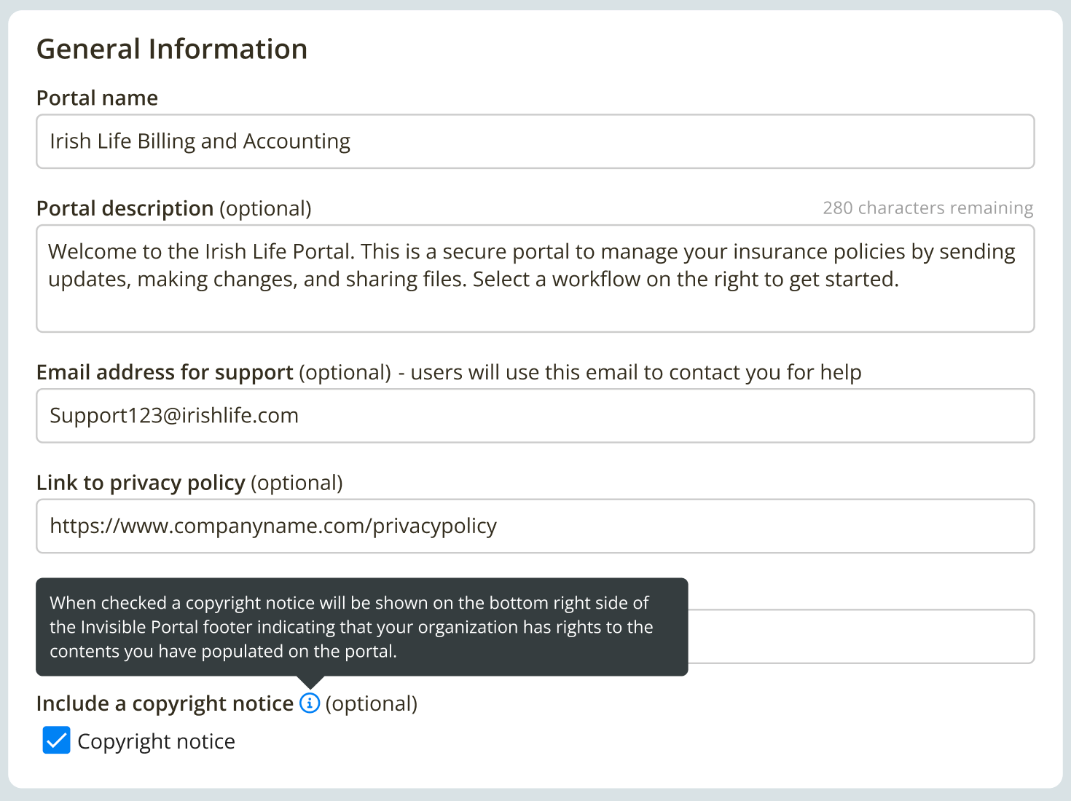
Data Table Pagination
Pagination options can be used at the bottom of the data table if there are additional rows to display.
The end user will have the ability to select to display 10, 15, 20, or 25 rows on the submission table.
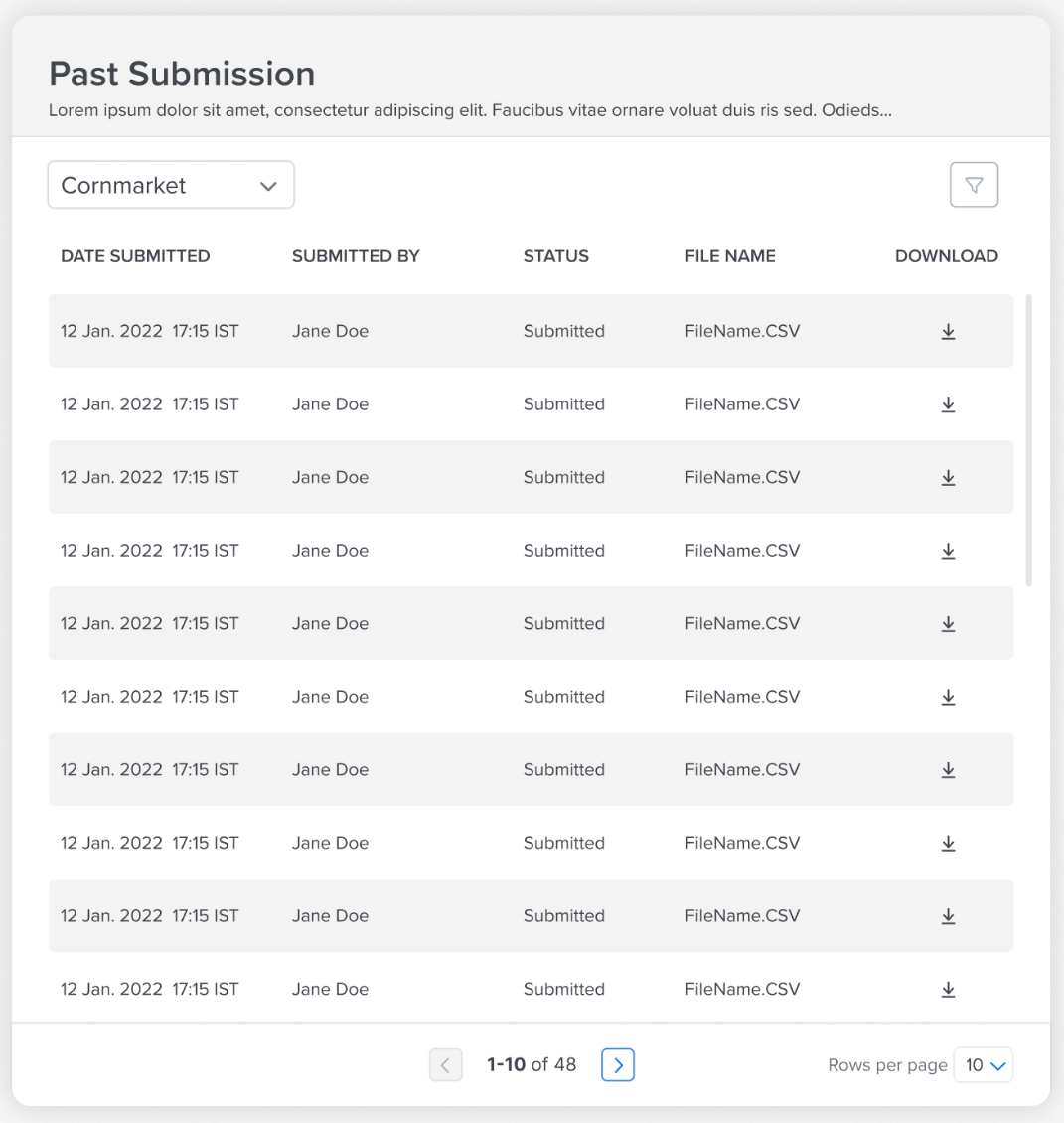
Allow External admin users to view submissions across their organizations
Option added to allow External roles such as Admins/Managers to view all the submission history for all applicable use cases across all users within their organization.
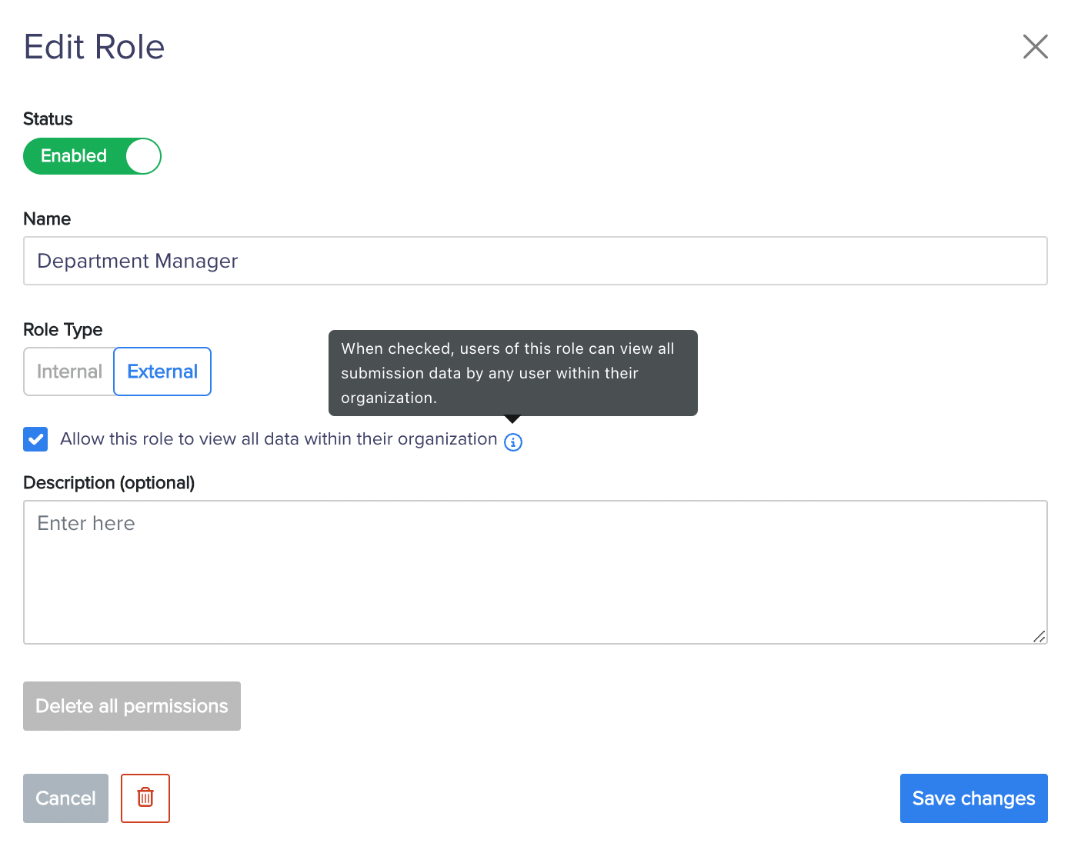
Update Search Fields to Non-case Sensitive
Search results will display on the character match, not dependent on uppercase/lowercase values in the following search fields:
Roles table
Organizations table
Users table
Organization dropdown in the Add Users Modal
Improved Search UI
Improvements in UI in the following search fields:
Add-ons table
Roles table
Permissions table
Organizations table
If there is no match found in the search, then display “No Search Match Found”.
Improved states for an active search field, closing, and clearing the search field.
Block Creation of Duplicate Roles, Groups, Add-ons
When the user attempts to create an add-on category/label, group, or role, with an identical name to an existing one, then they will not be able to save.
Key Enhancements
Ushur Logo Display - The Ushur logo is now re-sized based on the User Interface.
Initiated Activities - Filters are now included to view engagements that provide specific information, which contains launch details. Citizen developers can filter, identify, and track the engagements launched view analytics for these engagements and export reports for the same. These specific filters allow the citizen developer to distinguish the engagements launched through Ushur Hub. The columns that are available are: Launch Source, Launch Identifier, Launch File, Trigger File, Activity Identifier and Contact Group. For more information, read the Using Filters to View the Launch Based Engagements section in the Using the Initiated Activities Tab article.

Bug Fixes:
Portal Log-out after 1 hour
Previously, the portal would automatically log a user out after 1 hour of being logged in. Now, the user will not be logged out and will be able to remain logged in for any period.
Error Message when user is restricted in the middle of the login process
When a user is restricted while entering their password, the error message of “User is disabled” has been updated to “Your account has been restricted”.
Update All Icons & Buttons to Brand Color
Icons and buttons will be displayed in the main brand color set on the General Tab of the Ushur Hub settings.
Password Expiry Issues
When a user’s password has been active for 90 days, on their next login they will now be prompted to create a new password before they can continue.
AI Studio Functionality
Skill Creation: Indicate the designated project and provide a descriptive name for the Skill to be created.
Train Skills: Choose and upload the training dataset, view training progress and once trained, the health of the trained model [red- poor, amber- average, green- excellent] will be displayed.
Skill Training: Select and upload the training dataset, monitor the training progress, and once completed, evaluate the health of the trained model, displayed as a color-coded indicator [red-poor, amber-average, green-excellent].
Skill Inventory: An organized compilation of all Skills, showcasing their metadata, which encompasses health, status, version, creation date, tags, descriptions, and other relevant information.
Skill Publication: After the Skill has been created, tested, and approved, it can be published as a deployable Skill for utilization in production environments.
Skill Deletion: The ability to delete either a specific version of a Skill or the entire Skill, including all its versions, is provided.
Skill Summary: A concise overview that encapsulates the performance of the Skill and provides essential details about the dataset used.
Skill Linking : A published skill can be linked to any Ushur.
Skills List

The default Skills list provides users the ability to view all Skills available with the following data and capabilities:
Skill Status
Skill Health
Project in which each Skill resides
Skill Name
Skill Version
Date Skill Trained
Actions to be performed on Skill (Delete)

Skill Detail

The Skills detail page provides information and management capabilities for each Skill in the Skills list. This view allows users to manage individual skill versions, view additional data and access reporting information.
Event Type (Test or Train version)
Skill Performance
Skill Version
Test Number
Dataset Size
Date Trained/Tested
Actions on Trained Skills (Delete, Publish)
Actions on Tested Skills (Delete, Classification Report, Confusion Matrix, Test Data)
Published Skill in Details page
Any published skill will have a “Published” icon displayed on the details page. The “Published” icon indicates that this skill is live in production and is available to be added to a Ushur workflow within the LI Module.

Linked Skill in Details page
Any linked Skill will have a “Linked” icon displayed on the details page. A linked skill is being used in a Ushur workflow. A linked Skill cannot be deleted if it is linked to any Ushur workflow through the LI Module. To delete a Skill in the linked state requires that it be removed from usage in any workflow first before it can be deleted.

Skill Training/Testing
New Skills are trained via the “Train/Test version” link.

Skill training is supported in two modes - Automatic as well as manual.
Automatic mode:
Quick and easy option for people with less experience in model training.
In this mode, the model and its properties are pre-selected.
Baseline results can be obtained by simply uploading the dataset.
Manual mode:
User controls model and its properties.
Provides more customization and control.
The “Train/Test” dialog page provides the following functionality:
Activity selection
Train a new Skill
Test a Trained Skill
Property definition
Automatic Training
Manual Training
Data selection
Upload New data
Use Existing data

Manual Training Properties
There are currently four (4) classifiers available in Manual training mode. Each classifier has a set of parameters that can be adjusted to fine-tune training of a Skill:
Fast-Text Classifier
BILSTM Classifier
BM25 Classifier
NLI Classifier
Name | Description | Data size per Category (approximate) | Training Time |
Fasttext | Simple Neural Network that is lightweight and fast. A simple neural network generates word embeddings based on sub word information. This helps handle spelling mistakes and vocabulary that is not seen before. It also uses many tricks like negative sampling and hierarchical SoftMax, making it very efficient in dealing with huge data. This has an option of using pre-trained embedding or training embedding, giving you more modelling flexibility. | More than 1000 samples | Less than 30 Min |
BM25 | A BM25 classifier is a machine learning model that uses the BM25 algorithm to classify documents or text data into predefined categories. The classifier is trained on a labelled dataset, where each document or piece of text is labelled with the correct category, and it learns to identify the features that are most indicative of each category. | ||
BiLSTM | A recurrent neural network that uses the LSTM layer to understand and tune the weights based on both the forward and backward direction of the dataset. This model is pretty good at understanding the language semantics because Ushur does a two-pass on the dataset. It is a fairly accurate model. | More than 1000 samples | More than 30 Min |
NLI | An NLI (Natural Language Inference) model is a type of machine learning model that can understand the relationship between two pieces of text. Specifically, it is trained to determine whether a given statement or sentence (called the "hypothesis") can be inferred or contradicted by another statement or sentence (called the "premise"). | 1 sample (Recommended to have only one column of unique topics) | A Few seconds |
The following properties are available:
Epochs: In machine learning, epochs refer to the number of times a model is trained on the entire training dataset. During each epoch, the model updates its parameters using the training data to improve its performance on the given task.
For example, if you have 1,000 data points and train a model for 10 epochs, it means that the model will see the entire dataset 10 times during training.Learning rate: In machine learning, the learning rate is a hyperparameter that determines the step size at which the model's parameters are updated during training. The learning rate controls how much the model should adjust the weights of the features to optimize the loss function. A high learning rate can result in the model overshooting the optimal weights and not converging, while a low learning rate can result in slow convergence and getting stuck in a suboptimal solution.
The typical range of learning rate is between 0 and 1.Multilabel mode: It is used when there are two or more classes and the data, we want to classify may belong to none of the classes or all of them at the same time,
Autotune mode: This feature automatically determines the best hyperparameters (epochs, learning rate, etc.) for your dataset. This is only available when the “Fast-text” classifier is chosen in the manual mode.
Validation split: Validation split is the value that specifies the number of samples to be used when you divide your dataset into two parts - one for training the model and the other for evaluating its performance during training. It helps you estimate how well your model will perform on new data.
The typical value for the split is 0.8 (i.e, 80% for training and 20% for testing).
Once the skill has been trained, the user will be redirected to the versions tab. The skill’s health will be [red- poor, amber- average, green- excellent] will be displayed. On hovering over the health bar, the accuracy metric will also be displayed.
Skill Testing
Select the skill version that you want to test, upload a dataset, and begin testing. If the skill version has already been tested, you can also reuse the existing dataset by selecting the version number of the skill from the dropdown.


Once the testing is complete, you will be able to download the test results as a csv file and the confusion matrix as a *.png file. You will also be able to view the classification report. You can find these options in the “Actions” column in the versions tab.

Skill Linking
In the LI module, click on the gear-shaped icon.
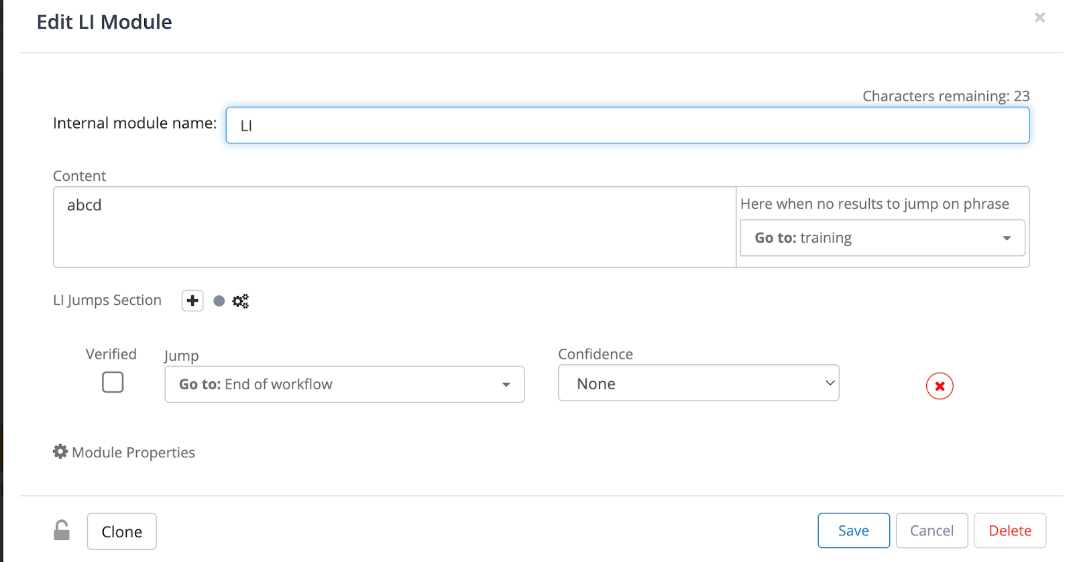
Choose the LI origin as “AI Studio”.
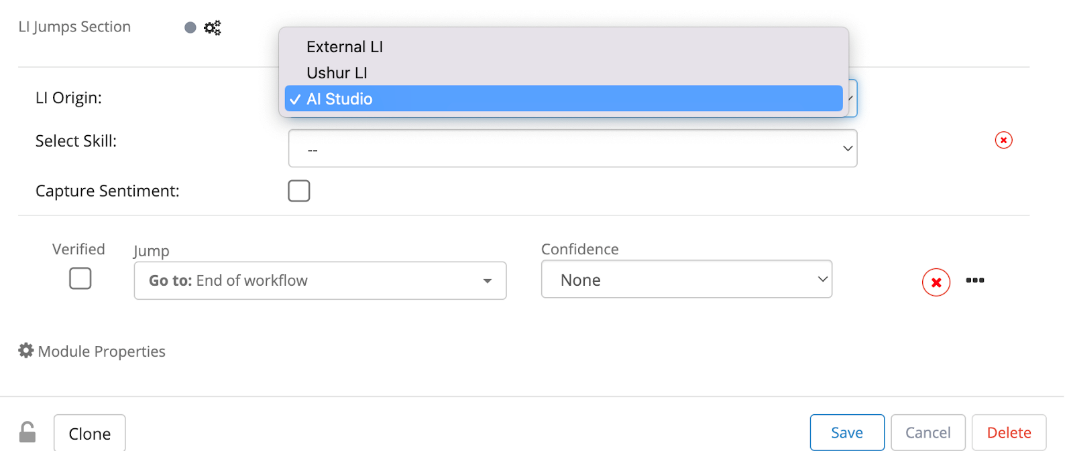
Under the dropdown, choose the applicable skill to link.

The skill is now linked to the Ushur. All inference requests will be directed to this skill.
AI Evaluator
The AI Evaluator is now available in the AI Studio mode, allowing users to enter text and view the category predicted by the linked skill in the Ushur. This functionality will be useful while performing demos.

The above image shows the prediction that was retrieved from the skill that we linked to the ushur earlier. Along with the prediction, we can also see the confidence score and the skill that was used to evaluate the text.

.png)
.png)
.png)
.png)