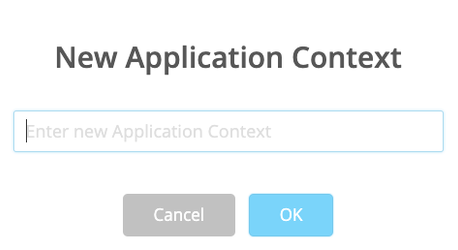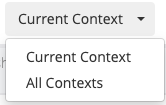- Print
- DarkLight
- PDF
As you start adding Ushurs to the platform, you might want to add them based on different functionalities. Adding a Context helps you filter down to the particular types of Ushurs for specific functionalities. It helps you to not go through all the Ushurs to find the one you are looking for. We can consider a context to be a bucket that holds Ushurs used for a specific purpose. The context also includes the variables and the metadata.
Note
By default, Main is the only context available. All the Ushurs from different contexts are stored in Main.
Adding Context
To add a new context, complete the following:
In the Ushur screen, in the top left corner, next to the Application Context box, click the blue plus button in the top left corner.
This displays the New Application Context dialog box.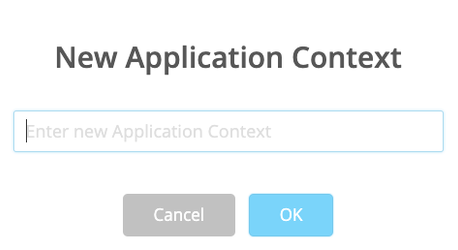
Add a new context in the Enter new Application Context box.
Note: Ensure that the name of the context is unique.Click OK.
This adds a new context.To access the specific context at any time, you can filter it using the Application Context dropdown list.
After the new context is added, you can create Ushurs for the specific context. These Ushurs made within the context can then be accessed both within the specific context and from the Main context by searching.
Note: The Ushur’s context name is also displayed as you search for the Ushur.
Searching Using Context
After creating a context, Ushur provides you with a step further to search based on filters. This is available from the search all context option.
To search for a particular Ushur, complete the following:
Select the context you want to search for, from the Application Context dropdown.
This displays all the Ushurs within the context. You can type to search a particular Application Context as shown in the image below:In the Search option,
Alternately select the Current Context dropdown.
This displays the Search dropdown.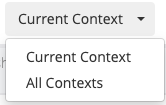
Select one of the following:
Select Current Context to search for a particular Ushur within the current context.
Select All Context to search for a particular Ushur within all contexts.
Type the Ushur name in the Search your Ushurs box.
This further helps you filter down your search.