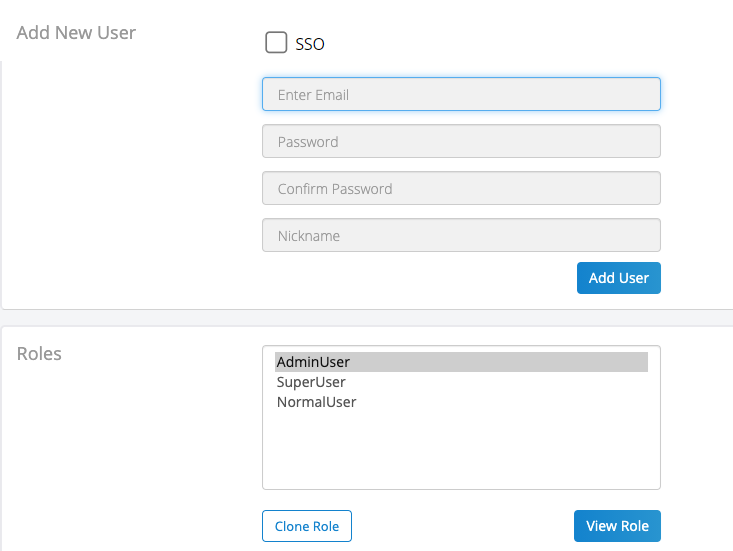- Print
- DarkLight
- PDF
Users are people within the enterprise who have the right to create and edit Ushurs.
Note
After users are added there is also a feature to assign roles and create API keys for them to use with third-party integrations.
To add users, complete the following:
Click User Admin in the Ushur dashboard.
This displays the Add New User page.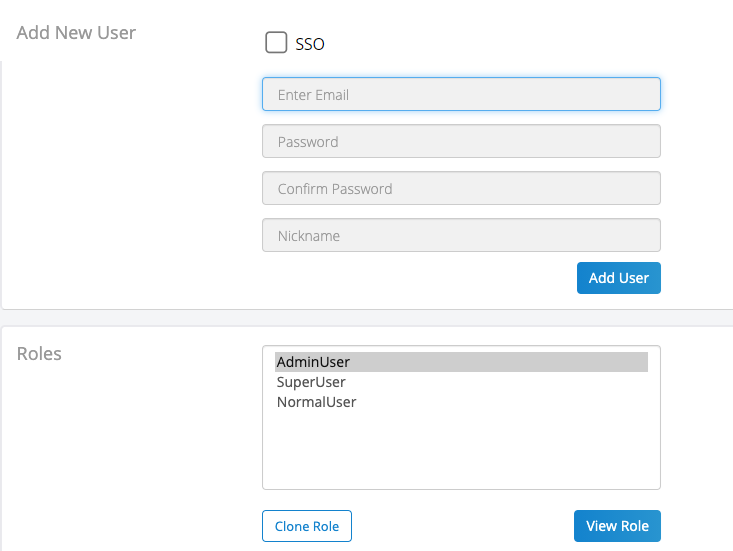
To add a new user, complete the following:
If SSO is enabled, select the SSO checkbox to gray out the password fields.
Or, In the Enter Email box, enter the user’s email ID.
In the Password box, enter the password created for the user.
Note: The password must be more than seven characters long. It must also contain at least one numerical, one upper case, and one unique character.
In the Confirm Password box, re-enter the password created for the user.
In the Nickname box, enter the name you would like the user to be addressed by the system.
Based on the role of the user, select the below-mentioned appropriate role:
AdminUser
SuperUser
NormalUser
To know more about the role-based access control settings, refer to Role-Based Access Control Settings.
After selecting the appropriate user role, click Clone Role.
Fill the appropriate fields in the Clone dialog box.
Note
Creating a Clone Role is mandatory; do not use the default user roles as they are merely templates.
Click Add User.
Note
All the fields are mandatory.